Microsoft Power BI Reports and Dashboards for Business Users
From £700 + VAT was £1,065
- SFIA
Skills Framework for the Information Age (SFIA) identifies and describes over 100 skills and 7 levels of job roles. To find out more, read What is SFIA?
To book this course, call us on 0113 382 6276 or get in touch via the form.
Overview
Power BI provides a variety of methods for using reports and dashboards within which data can be viewed and analysed visually.
This course covers the use of existing Power BI Desktop or Power BI reports and dashboards. It will identify core features, terminology and processes applicable when using reports or dashboards. Its principal aim is to provide the skills to enable a delegate to work with the reports and dashboards effectively.
Please note – this course does not cover creating reports or dashboards.
Target Audience
Anyone whose role requires them to use existing Power BI Reports or Dashboards to consume the contents. Roles can include management at all levels, team leaders or anyone who needs to commission the production of reports or dashboards.
It is assumed that attendees on the course are familiar with charts.
Attendees who wish to learn how to create Power BI Reports should attend the QA course Microsoft Power BI Desktop QAPBIDT3.
Prerequisites
- Please note that this course is not suitable for new Excel users
- Ability to create charts
- Ability to use filters in data
Dual monitor setup is required for when attending this course via the QA Attend from Anywhere delivery method.
Learning Outcomes
Delegates will learn:
- Power BI concepts and main features
- How a report is created
- Navigating reports and dashboards
- How to apply filters and slicers
- To use Insights, Analytics and Natural Language Queries
Course Outline
Module 1: Getting Started with Power BI
- Power BI Concepts and Versions
- Introduction to Main Features:
- Jargon buster
- From Data to Reports and Dashboards
- Visualizations Overview
- Visualizations Available
- Visualizations as Filter
- Reports and Dashboards Similarities and Differences
Module 2: Understanding what you are looking at
- What do the visuals show me?
- Refreshing a report
Module 3: Using a Report in Power BI
- Filters, sorting and using slicers
- See the actual data
- See Data and See Records
- Drill visualizations
- Q & A Ask a question
- Off the shelf data analysis
- Quick Conditional Formatting
- Analytics lines
- Use Insight for Increases and Decreases
- Forecast Analytics
- Changing calculations and Show As
Module 4: Working with Dashboards
- Dashboards in Power BI Defined
- How is a dashboard different from a report?
- Working in the Dashboard window
- Using Q & A with natural language queries
QA reserves the right to improve the specification and format of its courses for the benefit of its customers without notice to the customer.
Why choose QA
- Award-winning training, top NPS scores
- Over 500,000 learners in 2024
- Our training experts are industry leaders
- Read more about QA
Special Notices
For customers attending remotely via Virtual Classroom or ‘Attend From Anywhere’, an additional screen is required for this course to work through remote desktop labs and view training information.
For learners without access to the software required for this event, a remote PC can be provided using GoToMyPC. If you have any questions, contact our Virtual team.
Power BI course selector infographic
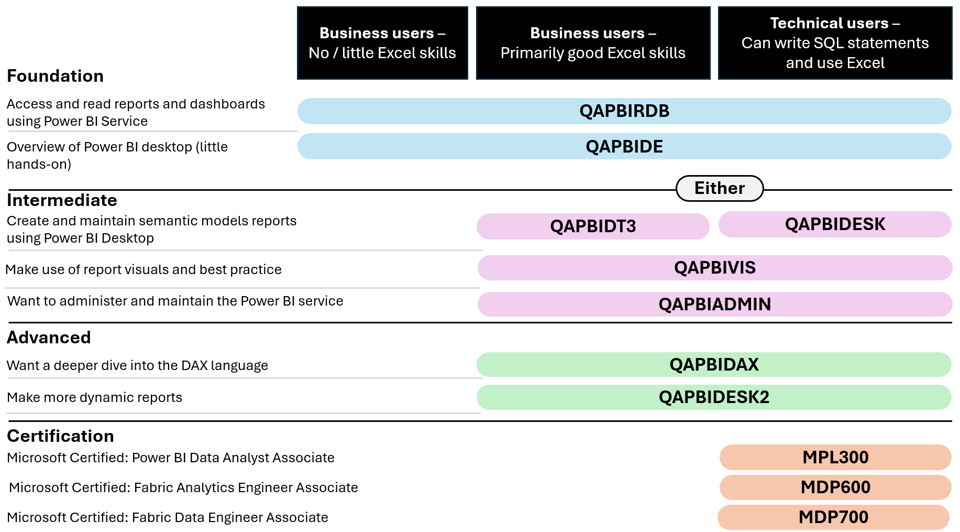
| Course code | Course title |
| QAPBIRDB | Microsoft Power BI Reports and Dashboards for Business Users |
| QAPBIDE | Microsoft Power BI Desktop Essentials |
| QAPBIDT3 | Power BI Desktop for Business Users |
| QAPBIDESK | Power BI Desktop for Technical Users |
| QAPBIDESK2 | Power BI Desktop Intermediate |
| QAPBIVIS | Power BI Data Visualisation |
| QAPBIDAX | Using DAX in Power BI |
| MPL300 | Microsoft Power BI Data Analyst |
| MDP600 | Microsoft Fabric Analytics Engineer |
Related courses
Data for Business Users learning paths
Microsoft Power BI for Business Users learning paths

Frequently asked questions
How can I create an account on myQA.com?
There are a number of ways to create an account. If you are a self-funder, simply select the "Create account" option on the login page.
If you have been booked onto a course by your company, you will receive a confirmation email. From this email, select "Sign into myQA" and you will be taken to the "Create account" page. Complete all of the details and select "Create account".
If you have the booking number you can also go here and select the "I have a booking number" option. Enter the booking reference and your surname. If the details match, you will be taken to the "Create account" page from where you can enter your details and confirm your account.
Find more answers to frequently asked questions in our FAQs: Bookings & Cancellations page.
How do QA’s virtual classroom courses work?
Our virtual classroom courses allow you to access award-winning classroom training, without leaving your home or office. Our learning professionals are specially trained on how to interact with remote attendees and our remote labs ensure all participants can take part in hands-on exercises wherever they are.
We use the WebEx video conferencing platform by Cisco. Before you book, check that you meet the WebEx system requirements and run a test meeting to ensure the software is compatible with your firewall settings. If it doesn’t work, try adjusting your settings or contact your IT department about permitting the website.
How do QA’s online courses work?
QA online courses, also commonly known as distance learning courses or elearning courses, take the form of interactive software designed for individual learning, but you will also have access to full support from our subject-matter experts for the duration of your course. When you book a QA online learning course you will receive immediate access to it through our e-learning platform and you can start to learn straight away, from any compatible device. Access to the online learning platform is valid for one year from the booking date.
All courses are built around case studies and presented in an engaging format, which includes storytelling elements, video, audio and humour. Every case study is supported by sample documents and a collection of Knowledge Nuggets that provide more in-depth detail on the wider processes.
When will I receive my joining instructions?
Joining instructions for QA courses are sent two weeks prior to the course start date, or immediately if the booking is confirmed within this timeframe. For course bookings made via QA but delivered by a third-party supplier, joining instructions are sent to attendees prior to the training course, but timescales vary depending on each supplier’s terms. Read more FAQs.
When will I receive my certificate?
Certificates of Achievement are issued at the end the course, either as a hard copy or via email. Read more here.
Let's talk
A member of the team will contact you within 4 working hours after submitting the form.