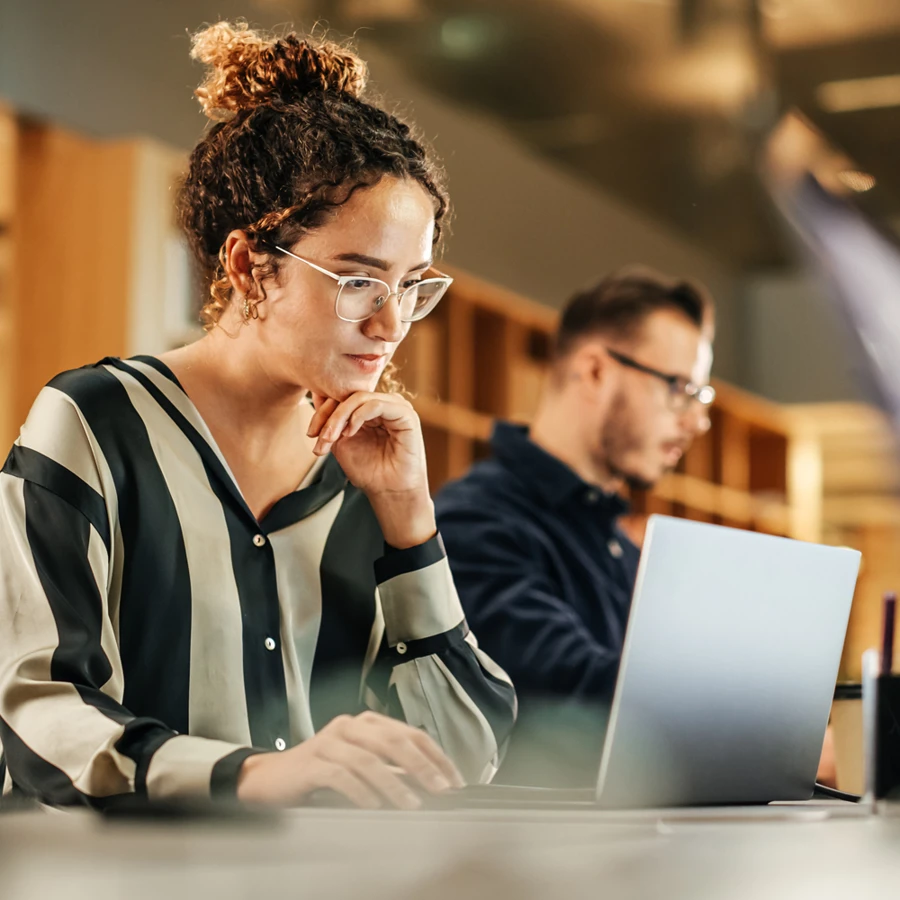
Our guide to virtual interviews
Covid-19 has changed the way in which we interview. The virtual interview doesn't come naturally to everyone, hopefully our tips below should help.
The Virtual Interview: Our tips and hints
Due to social distancing measures, we are conducting all interviews via video on Microsoft Teams. Taking part is now easier than ever – at the time of interview simply click on the link provided in the invitation email to open up Teams in your browser, turn on the audio and video and then get started.
The actual interview process hasn't changed with the introduction of the virtual interview. Focus your preparation on the same core areas - identify critical topics based on the job description and research our company. Think about relevant competencies associated with the role and examples of times you've demonstrated them.
For a traditional job interview you’d travel to a location dressed the part and with your CV in hand. By the time you get there, you would be mentally ready for that experience – hopefully. With the video interview, that changes. You are in your natural habitat and have to switch ‘on’ for the interview. Moreover, it’s now your responsibility to have the right conditions for the interview. There are also new factors that you’d have to take into account and some of your proven in-person strategies may not be as effective in the virtual format – here’s our top tips for you to help you succeed in a virtual interview here:
Test Your Tech
A virtual interview requires a camera and microphone on your computer, a software program - we use Microsoft Teams - and a reliable internet connection. We recommend that you have a practice call with a family member or friend to check your technology works and that you can be heard and seen clearly.
As we use Microsoft Teams you don’t have to download any software before the interview – it can be used in your browser. Simply click on the link provided in the invite and join the call.
Right Setting
Not everyone has the perfect background for a professional meeting via video. This is particularly true when the home computer happens to be in your bedroom! Find a background that is simple and professional – a blank white wall or even a book shelf if you are feeling adventurous.
As we use Microsoft Teams you can even blur your background so the interviewer is purely focused on you.
Body Language
Eye contact is very important during an in-person interview, and you should try to convey that same level of connection in video. Here’s how - avoid the instinct to look directly at your interviewer on the screen while you’re answering a question, instead you want to direct your gaze at the camera when speaking. Doing this will make your eyes align with the interviewer’s on the other end and help build a connection.
Like other formats, you need to prep your interview stage presence – practice with friends or family, ask them to give you candid feedback about your virtual appearance and eye contact. Run through it a few times until things start to feel natural.
Be Authentic
When interviewing virtually you have the rare opportunity to speak in a relaxing, familiar environment and show us who you are and why you’re the best person for the job. Even though you are in front of your computer it's better not to quickly look up answers or rely on a script that you’ve previously prepared – that’ll only seem rehearsed and unnatural. Bring your personality to the interview and be yourself.
On the day of your interview, you should:
- Click on the Microsoft Teams link in the invite to see if it works on your browser
- Check that your webcam and audio are working – carry out a practice call if possible
- Ensure that you won’t be interrupted - stick a note on the door of the room to stop people barging in
- Clear the desk space, except for a notepad and pen for you to take notes - don’t type during the interview
- Have a copy of your CV and any other notes ready for you to reference
- Check your internet connection – close applications, windows and anything that may drain it
- Set your phone to silent
- Check that the background behind you is neutral and free from clutter – blur your background on MS Teams if not
- Adjust the lights in the room. If things appear dark or dim, you may want to bring in an extra desk lamp to brighten the space up
- Be yourself and enjoy the experience!
