Overview
This two day highly practical event will introduce delegates to more advanced techniques used within Power BI Desktop to enhanced the dashboards and reports created. The course will cover aspects of security, performance, interactivity and Q&A.
Prerequisites
Delegates should have attended QAPBIDESK or QAPBIDT3, or have the equivalent Power BI Desktop knowledge and experience.
Virtual Classroom
For learners attending remotely via any virtual classroom, an additional screen is required for this course to work through remote desktop labs and view training information. A remote Desktop will be provided using GoToMyPC or LearnOnDemand.
The additional screen must have a minimum screen size of 19 inch and minimum resolution of 1280x1024, with the vertical resolution (1024) being the most critical.
If you have questions,contact our Virtual team.
Outline
Each module includes exercises which are designed for a group to interact and exchange views.
1. Security
This module includes:
- Setting security to be used within the Power BI Service by having roles created that can be applied to groups and data -led security where developers apply a filter using userprincipalname.
2. Aggregations and performance
This module includes:
- Setting a Power BI Desktop to have SQL Server with a live row level details direct query and an aggregated summary of the data, then allowing Power BI to choose the best for performance for each visual.
- Reviewing the performance gain.
3. Auto-refresh Desktop
This module includes:
- Setting up Power BI Desktop to either auto refresh a report or dashboard dependent upon a time period or reacting to changes in the underlying dataset.
4. Auto-refresh Service
This module includes:
- Setting up the Power BI model in Power BI Desktop to allow for auto-refreshing the dataset in the Power BI Service.
5. Parameters
This module includes:
- Adding parameters to the Power BI report or dashboard to make it more reactive to input using unconnected tables and DAX measure formula.
6. Sync Slicers
This module includes:
- Add a slicer to a report page and syncing it to apply to additional pages.
- Adding a slicer to a page based upon a table column, then applying the same value to apply to a second disconnected slicer (for instance apply a product location slicer to two separate and distinct geographic tables)
7. Drillthrough Page
This module includes the use of charts within your reports
- Adding a drill-through page to a report to show more details about a certain subject area such as a year, a country or a department. These can be accessed via the right-click on an item, or by using a button.
8. Button and bookmarks
This module includes:
- Creating multiple bookmarks in the Power BI model and moving between them using buttons and actions.
9. Custom Tooltips
This module includes:
- Creating a tooltip page that will replace the default tooltips and show different visuals rather than simple measures.
10. Analysis and key influencers
This module includes:
- Using the key influencers visual including a scatter chart to have Power BI Desktop to calculate the dimension values that have the most influencers over the measure presented.
11. Decomposition tree
This module includes:
- Preparing a page, that shows a breakdown of a measure by dimension values where the measure to its constituent parts is shown with repeated levels of breakdown. The visual is then used as part of a slicer showing the visual filtering another visual.
12. Q&A
This module includes:
- This module start by showing the Q&A visual and asking a simple question based on the names given to columns, measures and tables in the mode. Next we add synonyms to the Power BI model. The model is also trained based on the questions that have been asked on the Power BI Service.
13. Smart Narrative
This module includes:
- This module enhances a visual to add a text form of the charts. The language used is similar to the Q&A from the previous lab with various measures being added.
14. Metrics and scorecards
This module includes:
- This module starts by publishing a Power BI Desktop model to the Power BI Service. A manual scorecard is added within the same workspace and metrics are added to the scorecard. The metrics that make up the scorecard are either manual or data-led. A Power BI Desktop report is created linked to the scorecard on the Power BI Service as is re-published.
Power BI course selector infographic
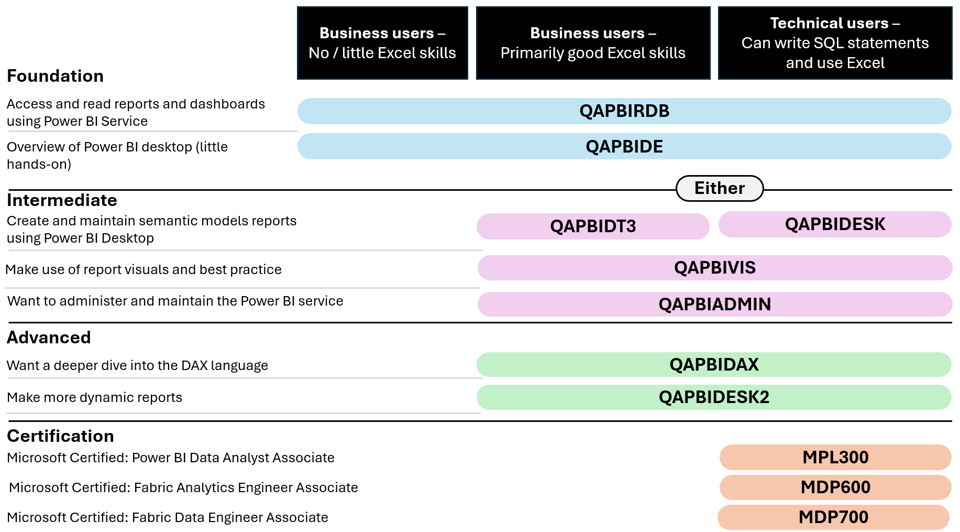
| Course code | Course title |
| QAPBIRDB | Microsoft Power BI Reports and Dashboards for Business Users |
| QAPBIDE | Microsoft Power BI Desktop Essentials |
| QAPBIDT3 | Power BI Desktop for Business Users |
| QAPBIDESK | Power BI Desktop for Technical Users |
| QAPBIDESK2 | Power BI Desktop Intermediate |
| QAPBIVIS | Power BI Data Visualisation |
| QAPBIDAX | Using DAX in Power BI |
| MPL300 | Microsoft Power BI Data Analyst |
| MDP600 | Microsoft Fabric Analytics Engineer |

Frequently asked questions
How can I create an account on myQA.com?
There are a number of ways to create an account. If you are a self-funder, simply select the "Create account" option on the login page.
If you have been booked onto a course by your company, you will receive a confirmation email. From this email, select "Sign into myQA" and you will be taken to the "Create account" page. Complete all of the details and select "Create account".
If you have the booking number you can also go here and select the "I have a booking number" option. Enter the booking reference and your surname. If the details match, you will be taken to the "Create account" page from where you can enter your details and confirm your account.
Find more answers to frequently asked questions in our FAQs: Bookings & Cancellations page.
How do QA’s virtual classroom courses work?
Our virtual classroom courses allow you to access award-winning classroom training, without leaving your home or office. Our learning professionals are specially trained on how to interact with remote attendees and our remote labs ensure all participants can take part in hands-on exercises wherever they are.
We use the WebEx video conferencing platform by Cisco. Before you book, check that you meet the WebEx system requirements and run a test meeting to ensure the software is compatible with your firewall settings. If it doesn’t work, try adjusting your settings or contact your IT department about permitting the website.
How do QA’s online courses work?
QA online courses, also commonly known as distance learning courses or elearning courses, take the form of interactive software designed for individual learning, but you will also have access to full support from our subject-matter experts for the duration of your course. When you book a QA online learning course you will receive immediate access to it through our e-learning platform and you can start to learn straight away, from any compatible device. Access to the online learning platform is valid for one year from the booking date.
All courses are built around case studies and presented in an engaging format, which includes storytelling elements, video, audio and humour. Every case study is supported by sample documents and a collection of Knowledge Nuggets that provide more in-depth detail on the wider processes.
When will I receive my joining instructions?
Joining instructions for QA courses are sent two weeks prior to the course start date, or immediately if the booking is confirmed within this timeframe. For course bookings made via QA but delivered by a third-party supplier, joining instructions are sent to attendees prior to the training course, but timescales vary depending on each supplier’s terms. Read more FAQs.
When will I receive my certificate?
Certificates of Achievement are issued at the end the course, either as a hard copy or via email. Read more here.
