
Data Analyst
Data Analysts are the problem solvers of data teams. Find out more about the skills and tools in a data analyst's toolkit, and the training needed to excel in this in-demand field.

Role profile

What does a data analyst do?
Data analysts are specialists in problem solving. They will often encounter messy or missing data, before using data preparation techniques to transform the data so it is ready for further analysis. They will then identify key trends and exceptions.
They will conduct statistical tests to assess the evidence of specific patterns and many perform modelling using machine learning algorithms too. They can also be responsible for managing data pipelines and automating workflows to automate repetitive data led tasks.
Data analysts play a crucial role in helping businesses to improve the quality of their data, and therefore make greater data-driven decisions.
What are the key skills required to be a data analyst?
Here are some of the primary programming and tool-based skills that data analysts need:
- Comfortable analysing, visualising, transforming data sets with either Python or R.
- Experience writing data extraction and aggregation queries with SQL or other database languages.
- Statistical proficiency in probability, regression, hypothesis testing and A|B testing.
- Knowledge of data handling methods in Excel or PowerBI
Which industries need data analysts?
Data analysts are a key component in teams across a variety of industries. Here are some examples of projects that data analysts could be involved in:
- Retail: Analysing customer purchasing history to optimise product range.
- Healthcare: Evaluating patient case data to improve approaches to care.
- Finance: Detecting fraud patterns and using that insight to recommend fraud prevention system changes.
- Marketing: Measuring campaign effectiveness and conducting customer segmentation to improve future targeting activities.
How does QA support data analyst training?
QA has a team expert trainers with real-world experience of data analytics, data science, data engineering and more.
Our instructor-led courses help data analysts to develop their skills in leading platforms, such as Microsoft Power BI, Databricks, GCP and AWS. We also offer online learning through our platform, which gives you access to hours of course, exam and hands-on lab content, all through one easy subscription.
QA is a leading provider of data apprenticeships, which support organisations in upskilling their data teams. Our programmes including the Data Analyst Level 4 and Data Engineer Level 5, as well as a range of industry-leading AI apprenticeships.
What are other titles for a data analyst?
A data analyst might also be known as a:
- Business intelligence analyst
- Financial analyst
- Analytics manager
- AI analyst
Data analyst insights
How to become a data analyst
If you're looking to become a data analyst, there are a range of learning options available. Gain a certification in data analysis, gain new skills with online learning or explore data apprenticeship programmes.

Learn data skills online
Build your skills with access to hours of courses, hands-on labs and exams. Develop essential data and AI skills with a subscription to our online learning platform.
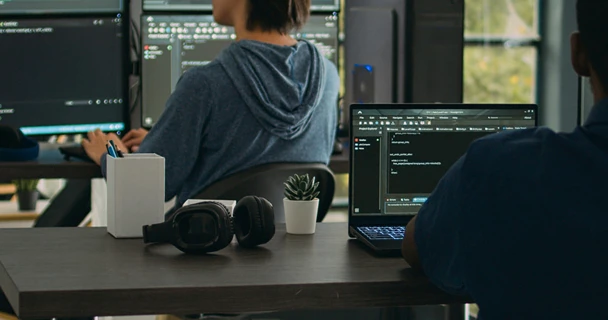
Data analyst courses
Explore our catalogue of instructor-led data analytics training courses, all delivered by our industry experts. Develop the technical and interpersonal skills you need to succeed as a data analyst.

Data analyst apprenticeships
Learn more about how to upskill your team with AI and Data apprenticeship programmmes, whether you're recruiting new talent or training your existing workforce.
Top data analyst courses
Beginners SQL training
This course will provide you with the basic knowledge and skills to create queries using Transact-SQL.
Power BI for Desktop Users
This course will provide you with the basic knowledge and skills to import / ingest data, create a model and create visualisations in Power BI Desktop.
Statistics for Data Analysis in R
All modules involve the use of R to practice the techniques taught – setting you up to succeed in analysing, interpreting, and getting value from your data.
Statistics for Data Analysis in Python
All modules involve the use of Python to practice the techniques taught – setting you up to succeed in analysing, interpreting, and getting value from your data.
Data Certifications
Advance your career in data with our industry-leading data analyst certifications. Future-proof your skills in this ever changing field by learning the latest technologies with our expert training.
What our data expert says
"Over the past decade, there's been a 20-fold increase in the amount of data organisations have available and much of it is streamed continuously from a complex set of machines and devices. This makes the role of the data analyst increasingly important as they help organisations find meaningful insight and intelligence in the data they collect.
Good data analysts are able to understand the insight the business needs to make critical decisions and can use the right tools to deliver this insight to a wide group of stakeholders.
As organisations develop the new digital products and services that will power their future success, so the role of the data analyst will become even more important."
Data and AI Director

Databricks training for data intelligence
Maximise your data and AI potential with Databricks. Empower teams to unlock the power of data, drive innovation, and accelerate business growth.

Useful reads on data

Let's talk
Start your digital transformation journey today
Contact us today via the form or give us a call

