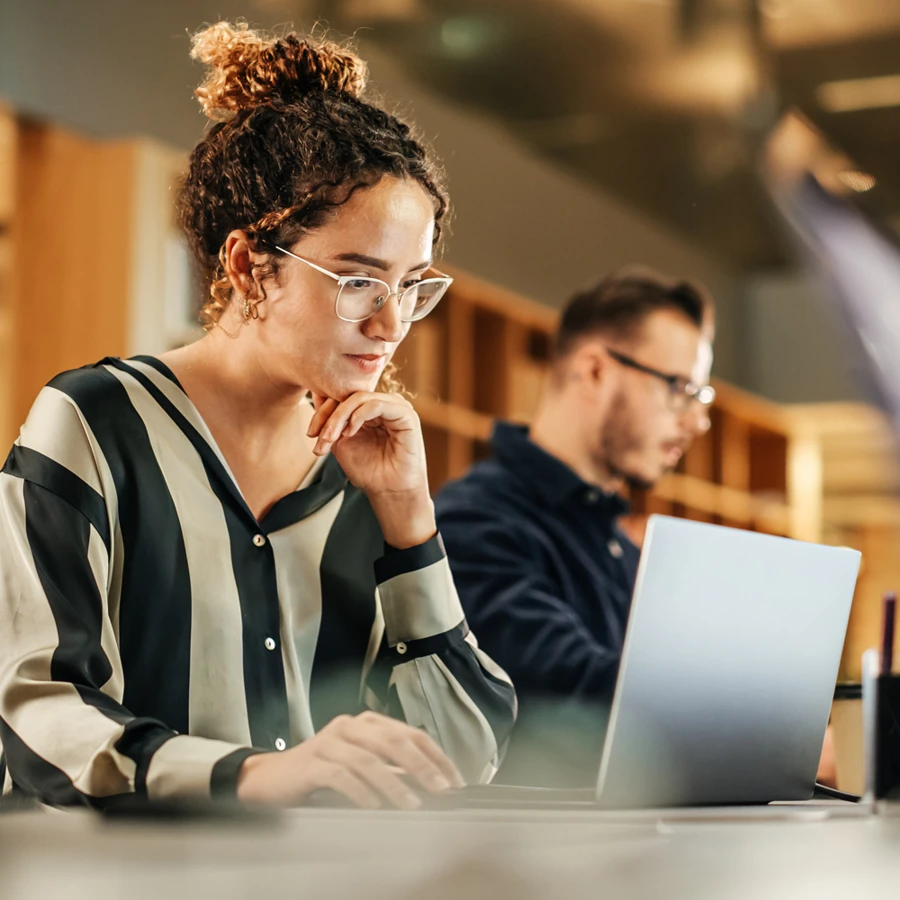
Online training, instructor-led
Our virtual learning courses are designed to recreate a training experience online, enabling full interactions with the learning professional leading the course.
How QA's virtual learning works
The video conferencing platform for your training may either be Webex, Teams or QA Platform. This will be confirmed during your booking. If you are unsure, please contact your account manager or email virtual.learning@qa.com .
Step 1
Once your booking is confirmed you will receive a Booking Confirmation email guiding you to your portal to complete required milestones prior to your training
Step 2
Ensure you complete all self-test links prior to your course. If unsuccessful, you can book a pre-test with the virtual learning team, who will help ensure everything works
Step 3
15-30 minutes before the course begins, you should launch the software, connect your audio and familiarise yourself with the interface.
We recommend to connect your audio via the computer to ensure you do not occur charges when using the dial in option.
Step 4
The course will be split into multiple sessions, with short breaks in between so you can stay focused and refreshed.
Step 5
Throughout the course, the learning professional will share presentations and whiteboard notes to your screen via Webex, Teams or our QA learning platform.
Step 6
You can ask the learning professional a question at any time, either by simply speaking through your microphone or by using the interactive features.
Step 7
Following the course you can complete a course evaluation form to give detailed feedback on your experience and help us to make future improvements.

How to connect
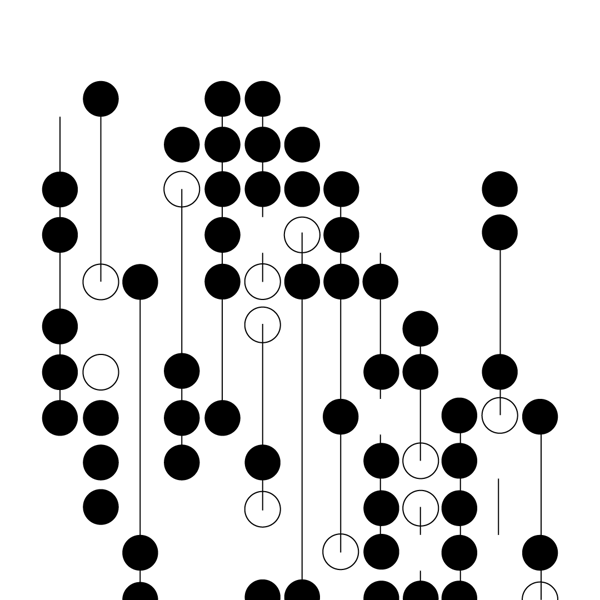
The video conferencing platform for your training may either be Webex, Teams or QA Platform. This will be confirmed during your booking. If you are unsure, please contact your account manager or email virtual.learning@qa.com. Please refer to the various guides below depending on the platform you are required to use for your training.
Connect using Webex
Join live sessions, and use Webex interactive tools. Follow these steps to fully participate in your Webex-enabled courses.
Connect using MSTeams
We cover joining meetings, and using some interactive tools such as chat and reactions. Use this guide to effectively communicate and collaborate with your instructors and peers on Teams.
Connect using the QA Platform
Our custom Group platform is tailored to our learners' needs. This guide walks you through accessing the platform, navigating its interface, and using its exclusive features.
The benefits of learning online
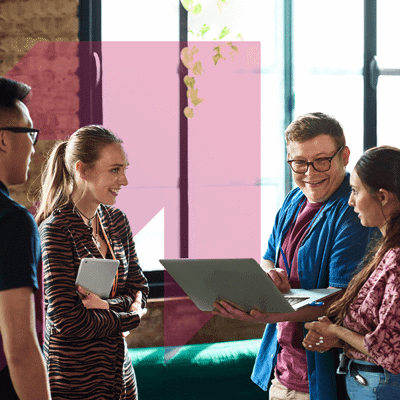
Access to experts
Receive full support from our learning professionals for the duration of your course.

Convenient
Access your training from home, the office, or anywhere with internet access.

Cost-effective
Save money on training and expenses like transport, hotels, meals and childcare.

Quality
Our technology makes our online courses the same high quality as our classroom training.

Time-efficient
Reduce time out of the office and time spent travelling to and from training centres.
Virtual Learning
Self-paced approach where learners access course materials online and engage with the content independently. This method provides flexibility, allowing learners to study at their own convenience.
- Self-paced learning
- Asynchronous access
- Flexible environment
- Autonomy

Virtual Classroom
A virtual classroom replicates the traditional classroom experience in an online setting. Learners join live sessions conducted by an instructor, allowing real-time interaction and collaboration.
- Real-time interaction
- Synchronous learning
- Interactive environment
- Structured schedule
Hear from our learners
"It was brilliant. The tools, the trainer and the fact that people can interact with the session in 4 different ways (through audio, raising a virtual hand, chat functionality and online content) make the sessions really interactive. Our trainer added a competitive edge with a digital points system to keep us all engaged. There were no freezes and everything ran smoothly. These snappy courses are excellent, I can immerse myself in my learning without too much disruption to my work/life balance."
"It was easy to communicate with the trainer – we used the e-remote or just unpressed mute."
"I would highly recommend – I want all my training delivered in this way from now on."
"Everything worked well – I wasn't in anyway disadvantaged by not being 'on location'."

Frequently asked questions

What is Virtual Learning?
Our virtual learning courses allow you to learn without leaving your home or office, using a video conferencing platform.
How does Virtual Learning work?
Up to three weeks before the start of the course we will send you your booking confirmation by email.
This will include access to the myQA portal to update the provided fields, complete a self-connection test, book a pre-test if required, check for pre-course work, course materials and exams.
15 minutes before your course begins you should launch the software using the joining link you have been emailed, or the launch button located within the myQA portal. Connect your audio, introduce yourself to the learning professional and familiarise yourself with the interface.
The course will be split into multiple sessions, with short breaks in between so you can stay focused and refreshed.
Throughout the course, the learning professional will use the video conferencing platform to share their screen and interact. You can ask the learning professional a question at any time, either by simply speaking through your microphone or by using the interactive features, depending on best practice set by the learning professional at the start of the training.
Following the course, you can complete a course evaluation form to give detailed feedback on your experience and help us to make future improvements.
What equipment do I need?
You'll need an internet-connected computer or laptop and a headset with a mic enabling you to interact with the classroom. For our technical courses and courses with remote labs, an additional screen is required. Information on the required screen size is provided within the course pre-requisites.
For courses with digital courseware, we recommend having an additional monitor to view the materials. This can be the additional monitor or an iPad/tablet.
How will I be made to feel included?
Our learning professionals are specially trained on how to interact with remote attendees using interactive features such as audio, chat and annotation and our remote labs ensure all participants can take part in hands-on exercises wherever they are.
