
Release notes
Take a look at the latest updates and feature releases on our self-paced platform.
2025
January
Introducing Ela - our Expert Learning Assistant!
We’re thrilled to unveil Ela, our AI-powered Learning Assistant, designed to enhance the learning experience and boost engagement across our platform.
Ela is here to help learners achieve their goals by offering:
- Clear explanations for complex concepts.
- Answers to course-related questions.
- Bugs identification and code explanations in Labs.
- Knowledge checks through interactive, conversational support.
Currently, Ela’s knowledge is limited to AWS content. However, Ela is a fast learner and will be trained to include the full online course library from February 2025.

Learn More About Ela: Introduction
Explore Frequently Asked Questions About Ela
Redesign of the Validation Checks Flow
Introducing a redesigned validation checks flow (VCF), which significantly improves the learning experience. This update focuses on making validations more visible, reducing unnecessary clicks, and enhancing overall user engagement through gamification elements.
Key Benefits for Learners
Improved Visibility and Navigability
- Prominent Validations: Validations are now more visible and no longer hidden within lab steps, making it easier for learners to spot and complete them.
- Real-Time Progress Tracking: A progress bar and VCF step counter provide immediate visibility into learners’ progress, helping them stay on track.
Reduced Clicks
- Streamlined CTAs: We've reduced the number of clicks and aligned naming to simplify learners’ workflow.
Enhanced User Engagement
- Gamification Elements: Small gamification features have been added to make the validation process more engaging and rewarding for learners.
What Are Validations?
Validations are key checkpoints that assess learners’ knowledge during lab experiences, ensuring they remain engaged and aligned with learning objectives. They enhance the student experience by providing a sense of accomplishment.
Introducing Quick Filters in the Content Library
We’re excited to announce the addition of quick filters to our content library.
As part of our ongoing commitment to improving our platform and delivering greater value to our learners, this new functionality allows faster and more efficient content navigation. With the new quick filter buttons, learners can instantly discover content relevant to their needs within a particular topic, such as “Beginner content” or “Certification prep”.
Log on to platform.qa.com and explore this latest feature!
February
Introducing Ela’s new interaction feature: Highlight Text for Insights
We’re excited to roll out a new evolution of Ela that makes learning effortless!
Highlight any text—whether it’s a course description, lecture transcript, or article and get an instant explanation from Ela. No need to copy-paste or switch to chat—highlight the text, and Ela will provide an instant, AI-powered response.
This feature streamlines your learning process, offering quick insights and eliminating the need for external searches. Learn more Ela in Courses – QA Help Center.
Lab's Results Page Enhancement
We are thrilled to announce the first iteration of our redesigned Labs Results Page. This update reveals previously inaccessible data, providing valuable new insights that enable learners to track their progress, monitor performance, and identify areas for improvement—ultimately fostering continuous, autonomous learning.
Session History Tab: A detailed log of recent lab sessions is now available, providing a recap of past user actions and progress.
Checks Overview: A new section that displays the number of passed and failed checks, along with total attempts, offering clearer insights into knowledge gaps.
Completion Rate: A performance indicator that provides an overall benchmark by measuring the ratio between step progress and success in passing validations, offering instant visibility into learner progress.
Clearer Results Definitions: We’ve refined result categories— “Passed”, “Completed”, and “Ended “— to better represent different lab experiences and highlight their unique value.
Improved Recommendations: The recommendation tab now suggests related content instead of the most consumed content, fostering continuous learning.
2024
December
Learning Pool Integration
We are thrilled to announce a new integration between Learning Pool and our QA Learning Platform—an innovative solution that seamlessly combines learning, skills development, and career growth within a single workflow. This integration allows learners to access QA learning content directly within their Learning Pool instance, serving as the central hub for their training journey.
The Learning Pool Integration will empower your organisation to address employee performance challenges while fostering a learning culture. This will help you attract, develop, and retain high-performing talent.
Are you curious to know more? Learning Pool Integration – QA Help Center.
Get in touch! Customer-facing integrations.
New Information on the Labs Landing Page
In response to valuable customer feedback, we are implementing a series of enhancements to expand and enrich the information available on the lab landing page, ensuring that our learners have all the necessary information before starting their labs.
We’re excited to unveil our first iteration.
Average Completion Time: The average time to complete each lab is now clearly displayed on the landing page. This feature helps learners gauge the time required, enabling them to plan their time more effectively.
November
Enhanced Course Path Navigation
We understand navigating through course paths with diverse content—videos, exams, PDFs, and labs—can be challenging. 20% of feedback from our learners cited the difficulty in identifying their progress, what is next, and efficiently navigating through 40-plus hours of material spread across multiple content types.
To address this, we have revamped the navigation bar to make the user's experience smoother and more intuitive. The updated design features “Previous” and “Next” buttons that are always visible even in minimised mode. This allows you to keep the video in focus while seamlessly progressing through the course content.
Cloud Labs Revamp: Streamlined for Better Learning
In response to feedback from our customers, we’re excited to unveil a completely refreshed labs experience—now also featuring the most popular Cloud Labs!
What’s New?
Enhanced design for better usability: The new interface improves readability with an optimised lab description width, supports dark mode, and significantly enhances accessibility.
Clearer access to lab credentials: Finding and using lab credentials is now simpler, and the intuitive collapsible navigation system ensures a more seamless experience.
Future-ready modular structure: The redesigned layout offers a highly flexible and modular structure that aligns with the overall labs’ experience and is suitable for future updates.
Brand-new progress navigation bar: This standout feature provides a real-time view of learner progress throughout the lab, allowing them to easily move between steps, stay motivated by tracking their progress visually, and manage their time more effectively for a more engaging and rewarding learning experience.
We’re confident this overhaul will make labs more user-friendly, accessible, and enjoyable than ever before. Dive in and experience the improvements firsthand!
Discontinuation of Microlearning Beta Phase
We believe that helping learners retain information is crucial to their success. That’s why we introduced Flashcards as the first microlearning feature on our platform. This tool has proven to be a highly effective way for learners to quickly reinforce studied key concepts and engage in focused learning moments.
We’re excited to announce that Flashcards have received an impressive 4.6/5 rating, with 94% of our users expressing strong interest in more features like this. With the beta phase now complete, we are carefully reviewing all feedback to refine and improve the experience further.
Thank you for helping us shape the future of microlearning. Stay tuned for more integrated Flashcard features soon!
October
EdCast Integration
We are thrilled to announce the launch of a new integration between EdCast Learning Experience Platform (LXP) and QA Learning Platform - a solution that seamlessly unifies learning, skills building, and career development in your workflow. From enabling communications and productivity apps in everyday use to specialised functional systems. EdCast LXP empowers your organisation to foster a culture of learning which helps you attract, develop, and retain high-performing talent.
“Embrace EdCast LXP - the future of workplace learning!” Find out more EdCast Integration – QA Help Center
September
Hybrid Labs Redesign
We are excited to launch the hybrid labs' redesign. This introduces a modular approach along with a modernised look and feel. The new Hybrid Labs feature not only enhances flexibility but also simplifies future integrations.
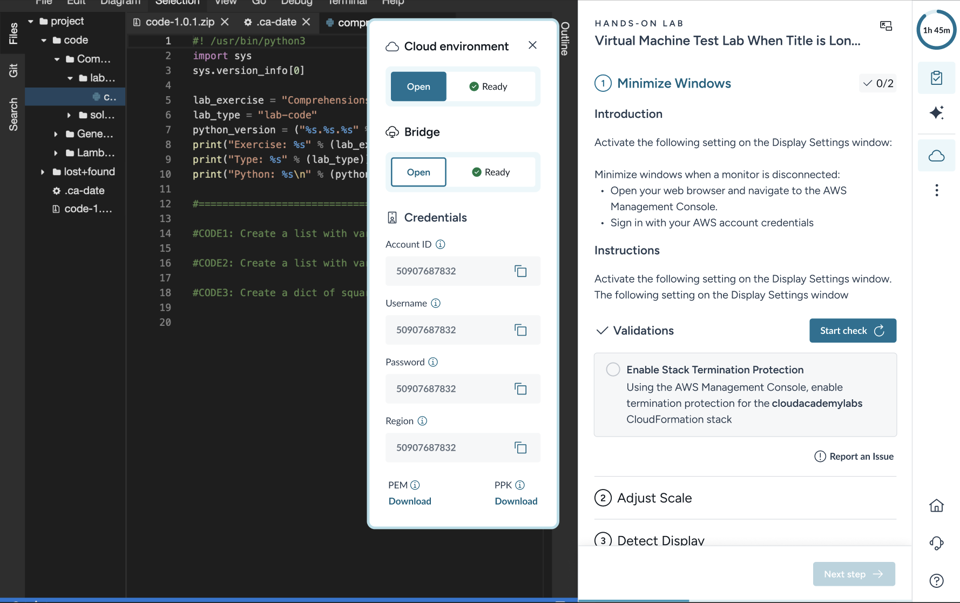
Why have we done It?
- Enhance usability, efficiency, and adaptability.
- Ensure future integration adaptability: We've adopted a modular approach, making each element (modules, dropdown menus, buttons) reusable and customizable without affecting other components in the sidebar.
- Design and accessibility alignment: Our updates align with the platform's new design system, ensuring we meet accessibility standards.
- User experience optimisation: We've streamlined labs to reduce cognitive load and minimize clicks. g. Code environments are deployed automatically, and no clicks are needed, with instructions and code environments consolidated into a single tab. We've standardised naming conventions across all lab types, removed unnecessary components like lab step lists, and introduced clearer visual cues while eliminating redundant floating widgets.
- Interactive lab guides: Animated intro guides have been integrated into all lab types for a smoother onboarding experience.
AI Lab Assistant Chatbot in all Hybrid Labs
We are thrilled to announce that our Ai chatbot is fully integrated into 293 selected hybrid labs. This brand-new AI chatbot provides personalised support and feedback as you learn. You can ask questions, get help finding bugs, request code explanations, and more 24/7! Discover more https://platform.qa.com/library/?is_ai_assisted=true
Fullscreen Video Mode Enhancement
We have learned that 20% of our users prefer watching video lectures in fullscreen mode. As a result, we have updated our platform so that when one video ends, the next will automatically load and play without exiting fullscreen, offering a seamless and uninterrupted viewing experience.
Accessibility Enhancements
We have implemented a series of improvements based on our clients’ feedback; internal testing, and accessibility assessments. These Improvements have significantly enhanced the navigation experience across all content areas, fostering a more inclusive, user-friendly environment for everyone. Accessibility remains a top priority, and we will continue refining these efforts over the coming months.
August
Hands-on Code Labs
We have made significant upgrades to our ‘Hands-on Code Labs’ experience to ensure that learning is more intuitive, efficient, and enjoyable.
Guided by a clear set of goals, we have:
- Streamlined the interface to reduce cognitive load, making it easier for students to concentrate and absorb information without having to toggle between tabs.
- Enhanced integration adaptability, so that our platform can evolve in the future, together with emerging technologies.
- Optimised accessibility, guaranteeing that every learner has an equal opportunity to succeed.
- Refined multiple touchpoints to improve learners' experience, making interactions with labs smoother and more responsive.
- Enabled single-screen usage, allowing students to learn without limits.
Find out more about the upgrades here Help Centre Article.
July
Introducing new CSOD integration
We’re thrilled to announce our new integration with Cornerstone OnDemand (CSOD) to enhance your learning and development processes. This integration allows the sharing of learning content and data between the QA Self-Learning Platform and CSOD, making it easier for your teams to access and complete training directly within your company’s native environment.
Key Features:
- Seamless data synchronisation: Automatically sync user data, learning content, and progress tracking between QA Self-Learning and CSOD.
- Single Sign-On (SSO): Simplify access with SSO, allowing users to log in once and access both platforms without additional credentials.
- Enhanced reporting: Gain comprehensive insights with unified reporting and analytics, helping you track learner progress and engagement across both platforms.
- Embedded player: Access courses directly from the CSOD platform without navigating to other content, ensuring a focused learning experience.
Benefits:
- Improved efficiency: Reduce administrative overheads by automating data synchronisation and user management.
- Better user experience: Provide a seamless learning experience with integrated access and consistent user interfaces.
- Actionable insights: Make informed decisions with enhanced reporting capabilities that offer a holistic view of learner performance.
Getting started:
You can request activation through our support team now. Follow the three simple steps below to start benefiting from QA and CSOD integration right away:
- Request access: Contact our support team to request activation.
- Receive credentials: Our team will provide you with the necessary credentials.
- System setup: Configure your system’s server details for seamless synchronisation.
For an in-depth guide on setting up and maximising the CSOD Integration, check out our expanded Help Center article.
Empowering content creators: Efficient collaboration and updates
Our Content Engine thrives on continuous evolution, driven by a diverse team of educators and creators. Their mission? To ensure learners consistently access the most updated content.
Now, Content Engine users can see crucial info and timestamps directly on the listing page: about the author, status, and last updated date. By providing clear visibility into update histories, we ensure creators can collaborate on the updates without friction and that learners receive the most relevant content promptly.
Mobile App Rebrand
- Name change: The app has been rebranded from “QA Platform” to “QA Learn. To Change”
- On brand: We have updated the app to follow the new brand guidelines; fonts, colours, and user interface.


Wins over bugs
- Offline content download: This feature is now more robust and stable. We continue to invest time in improving it further, as it is a core feature of our mobile app.
- Content duration: The content duration is now aligned with the web version, making it more precise and useful for learners.
Other improvements:
- Search filters: Improved functionality to ensure they perform efficiently.
- Library cards: These will become clickable after the video player is opened.
Download the app and explore the new features.
June
Evolution of the Learning Paths: Content Landing Pages
With this update, we’ve revamped the learner interface experience to create a more intuitive and efficient learning environment:
Unified Structure: Courses, Lessons and Labs now share a consistent information structure. No more redundancy - just relevant information on your learning content pages.
Reduced Clutter: say goodbye to the “wall of text.” We prioritize essential details, so when you land on a page, you’ll find what matters most.
Are you ready for more? New, flexible design allowed us to not only to include relevant information - like info about the courses, authors or relevant content, but also made it for easy additions. Let us know what you think and what else you’d like to see on the learning pages!
Embed QA Self-learning Platform Content via LMS
We’re all about partnerships, integrations, and collaboration. With the new functionality, you can effortlessly access your favourite learning content directly from a separate Learning Management System (LMS). Let’s dive into the details:
-
Access a wealth of resources - videos, articles, and other learning content - right from your native course environment. QA’s expertise is now just a click away.
-
Say goodbye to multiple logins and disjointed experiences. New experience will make your learning journey easier, saving you time and effort
-
Bridge the gap between your LMS and QA’s self-learning content. Help your team explore and target the right resources, and let’s elevate their knowledge together!
May
Introducing New FTP Integration 🔗
We’re excited to announce our new FTP Integration to simplify learning in the flow of work 🌊 that will allow seamless sharing of files and data between our e-learning platform and your systems. Imagine learners accessing content seamlessly in your company’s native environment, and their learning activities automatically reflected once they complete specific training – whether it’s a course, lesson, exam, lab, or quiz!
You can request activation through our support team now in 3 simple steps to start enjoying this powerful tool right away:
-
Request Access: Contact our support team to request activation.
-
Receive Credentials: Our team will provide you with the necessary credentials.
-
System Setup: Configure your system’s server details for seamless synchronisation.
For an in-depth guide on setting up and maximising the FTP Integration, check out our expanded Help Center article. 📖
Platform Upgrades Supercharging Your Learning Experience 🚀
Our recent sprints have been a whirlwind of enhancements driven by your feedback and our commitment to to serve you the best learning experience! Buckle up, because here’s what’s new:
1. Enhanced Accessibility & Compatibility
- The sidebar? Check.
- Video player? Double-check.
- MyActivity and MyBookmark pages? Triple-check.
- Content Cards? You bet!
2. User Experience Uplifts
- Remember those moments when you felt “lost in flow”? Not anymore – we’ve got your back:
- Non-logged users? No more dead ends – they’re now redirected to log in when accessing non-public content.
- Clearer notifications for restricted content access (Resources and Text Lectures). Because transparency matters.
- Consistent user progression display across courses. No more guessing games.
- Remote Desktop Labs Revolution (more details about Labs updates here)
- Instant lab access with a one-click launch.
- Collapsible sidebar and flexible tabs for an uncluttered experience.
- New design meets live help, all within your lab.
- But wait, there’s more…
- Full-screen video lectures now stay full-screen upon completion.
- Optimised video lecture view for smaller screens (<14″). Your learning, your way!
- Auto-play is now flawless on Firefox.
3. Mobile App Marvels
- Manage content access restrictions with ease.
- Say goodbye to content update glitches and infinite loops (Courses).
- Web-exclusive features info is now crystal-clear.
- In-app MyActivity syncs with website data.
- And guess what? Circus Street content consumption is now a smooth ride.
On this note – we’re immensely grateful to our learners and their dedicated managers for their valuable feedback! If you have more ideas, suggestions, or even a high-five to share, reach out anytime. Together we can continue making more exciting improvements – because everyone deserves a seamless experience, regardless of their digital journey 🌐🔍
April
Introducing Smart Skills Assessments: Elevate Your Team’s Expertise
We’re all about empowering teams to reach new heights. And we’ve just released our new Enterprise Assessments with Smart Skills.
Imagine assessments that adapt to your employees proficiency level, focus on specific job role skills, can be monitored and compared across the board and take just a few minutes to set up. Sound like magic? Well, it’s real! Here’s how it works:
For Admins and Managers:
- Head to the Assessment tab in the enterprise panel. Select users or user groups, choose the skill, set a due date, and deploy the assignment.
- Once deployed, keep an eye on the progress and results via the Assessment details page.
- Visualize skills strengths and gaps in the Smart Skill overview section.
- Review how each learner engaged with the assessment.
For Learners:
- When an assessment is ready, you’ll receive an email and an in-app notification. Click the link to reach the Assessment details page.
- Each assessment zeroes in on a specific skill – whether it’s cloud computing, data science, or quantum AI DJing (okay, maybe not that last one).
- No marathon sessions here – these assessments are designed to fit into your busy day.
- Dive into Smart or Lab Assessments related to each skill and level up like a pro!
Cloud Academy x Degreed Integration: Elevating Learning and Upskilling
Our newest integration brings together the power of two leading platforms: Cloud Academy and Degreed. Designed for businesses seeking to enhance their employees’ learning and development, it’s a solution for managing talent development within your organization and help both, learners and managers.
Here’s how our integration with Degreed works:
- Content Visibility: Your Cloud Academy registry becomes visible within Degreed. This includes not only our standard content but also any custom resources you create using our Content Engine.
- Completion Data Sync: When learners complete Cloud Academy content, whether it’s a course, learning path, exam, lab or quiz, the integration syncs this information with Degreed. Managers can now view learners’ progress directly within the Degreed platform.
- Single Sign-On (SSO): If you set up SSO between Cloud Academy and Degreed, learners can seamlessly access Cloud Academy content from within Degreed. No separate logins required!
You can find more details in this Degreed Integration Help Center article and get in touch with our support team to get connected.
March
Earn Exclusive Microsoft Learn Badges
This one is for all of you who like to celebrate your learning achievements and wear them like a badge or show off on your socials. This isn’t just any badge – it’s a symbol of your dedication and expertise!
What’s in Store? Upon completing select Microsoft-related courses, you’ll have the unique opportunity to unlock an exclusive badge on Microsoft Learn.
Why It Matters? These badges are more than just digital accolades; they’re a way to showcase your skills to the world. Add them to your LinkedIn profile or share them across your social networks to highlight your expertise, boost your professional profile and connect with peers.
How It Works:
- Complete the course: Dive into our comprehensive list of Microsoft courses.
- Earn your badge: Finish the course and receive an invitation to claim your badge on Microsoft Learn.
- Share your success: Flaunt your achievement online and inspire others to follow your learning path.
You can find the list of eligible courses in our Help Center article here.
Get ready to elevate your learning experience and let the world know about your Microsoft super-powers 🏅
Microlearning: Battling The Forgetting Curve
Microlearning has become a buzzword in today’s fast-paced world. Born long before computers were even a thing, it gained remarkable popularity with the advent of modern smartphones. It’s all about focused learning moments that reinforce key concepts within seconds.

Our first microlearning feature focuses on flashcards that provide learners with an opportunity to recap what they learned from their studies. Here’s how it works:
- After completing a lecture, new questions are automatically generated based on the content.
- Users encounter a selection of flashcards the next day.
- They should think of an answer before verifying the solution.
- Flashcards utilize spaced repetition. Correct answers advance the card to the next levels, while incorrect answers reset it to the initial level. The lower the level, the more frequently it will appear for review.
- Since this isn’t an exam but a game to aid learners, complete honesty is encouraged. Learners’ responses do not affect their skill scores or overall progress. The primary influence lies in their ability to retain information.
Flashcards are currently available on a limited amount of content – you can find more details here: Flashcards – Cloud Academy Help Center
Embrace microlearning and make your learning journey more efficient!
Introducing the New Recommender: Fresh Suggestions On Your Learning Journey
Our latest update brings you the New Recommender – a feature designed to dynamically elevate your learning experience.
As you engage with your training content, the New Recommender offers additional resources related to your current topic. It conveniently sits below your training materials while you’re browsing and will also be there after you’ve completed a learning path. You can expand it to explore smart suggestions or collapse it when you’re focused on specific topics.
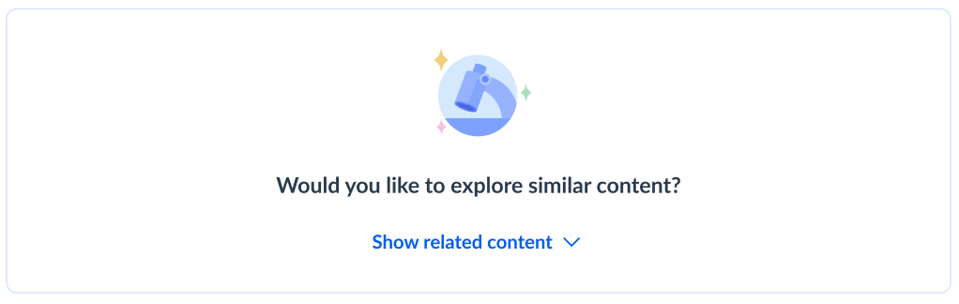
How does it work?
- The New Recommender analyzes your learning journey.
- It recommends relevant courses, labs, and assessments that align with your goals.
- Click on a recommendation to seamlessly dive into new material without disrupting your flow.
It’s like having a knowledgeable guide by your side, pointing you toward contextual insights – make the most of it!
February
Seamless Learning: Introducing more synchronized Text & Video Lecture Experience
We’re excited to announce an update to our e-learning platform that’s set to improve the way you learn: Text Lectures: UI and UX Alignment to Video Lectures.
Why the Change? We’ve been closely monitoring how you, our learners, engage with our content. One clear pattern emerged: a frequent switch between text and video lectures. We realized there was an opportunity to streamline your learning journey.
What’s New? Our latest update brings a seamless alignment between text and video lectures. Now, as you transition from reading to watching, you’ll find a unified interface that feels familiar and intuitive. This means less time adjusting to different formats and more time focused on what truly matters – learning.
The Benefits:
- Effortless Transition: Move between text and video without missing a beat.
- Aligned Learning: Key concepts are now highlighted consistently across both formats.
- Enhanced Focus: A cohesive design that minimizes distractions and maximizes retention.
We’re committed to providing an exceptional learning experience, and this update is one of many more steps forward in that journey. Dive into your next lessons and enjoy smoother learning!
January
Looks like you’re AFK – keep grinding or go touch some grass?
We’ve added a nifty new feature to our Labs to help save power and system resources when you step away, and to get you refocused when you’re daydreaming during a lab session.
The feature is designed for remote desktop labs as we’re evaluating its effectiveness and as a preliminary testing phase.
If the session inactivity is detected after a set period of time, a pop-up will appear asking: ‘Still with us?’ along with a handy button to instantly resume where you left off or end the session if you need a longer break.
This ensures your computer isn’t wasting energy or overworking itself by having an inactive session running indefinitely. And gives you a friendly nudge to refocus on learning or reward yourself by getting up and literally going to touch some grass outside. We care about your productivity and well-being, and want to help users work smarter and greener 🌱
Refocused Library puts you & your goals first
We’re excited to reveal some recent updates to improve your Library experience:
-
Refined content stripes – we’ve narrowed the homepage rows down to only the Most Popular and New This Month collections. Less clutter, more awesome stuff!
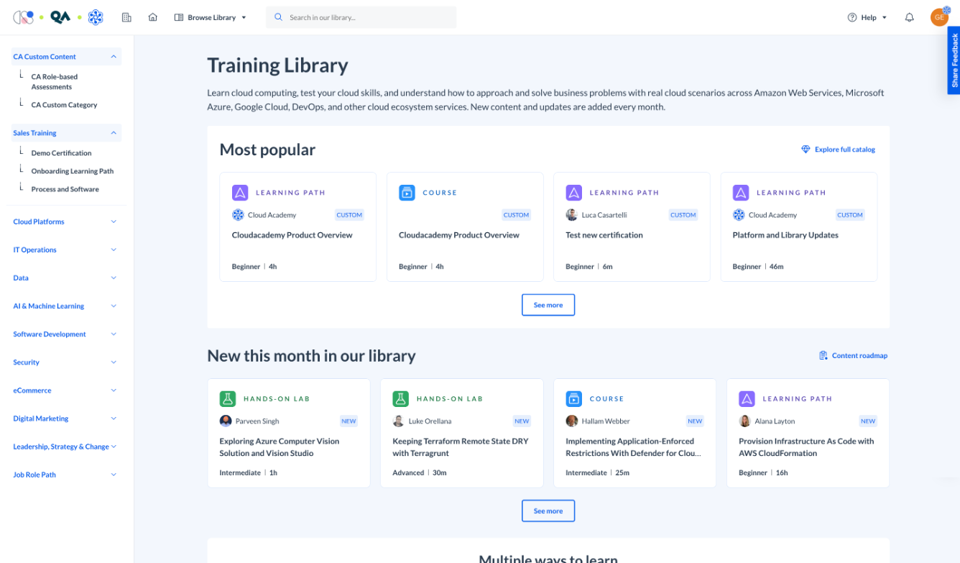
-
Improved discoverability of even more ways to learn – we made some space so that finding what you want is way easier now and new filters with more obvious links will guide you to specialized content collections.
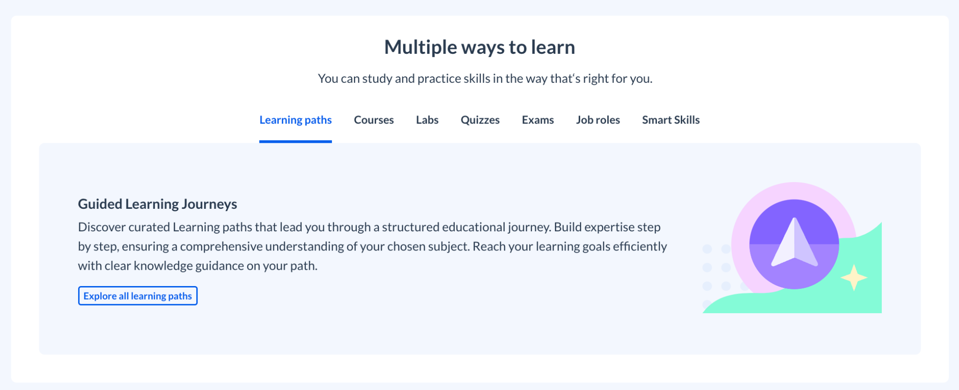
-
Smart Skills get their own real estate – since Smart Skills enable customized learning and keep growing, we gave them a dedicated spot to entice self-skippers rather than taking up prime stripe space. Intrigued? Just click that banner!

More intuitive navigation: naming updates
We’re excited to announce some upcoming changes to platform that will help you get smarter and more productive than ever before.
Our goal is to make it easier for you to focus on learning and to think less about navigating to your training. To achieve this, we’re aligning our content terminology with the industry standards and best practices.
After careful analysis and consideration, we’ve decided to make the following updates:
Current “Courses” will be called “Lessons”
Current “Learning Paths” will be called “Courses”
The changes are going live from the 13th of February and will appear around the entire platform – here are some examples:
- Library before and after
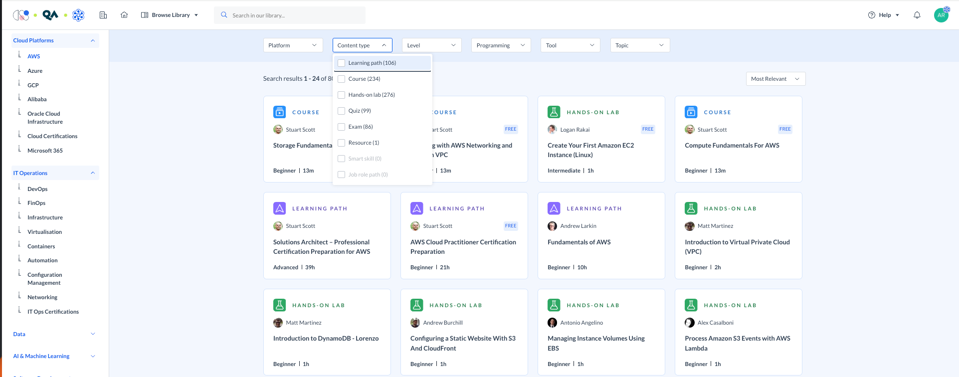
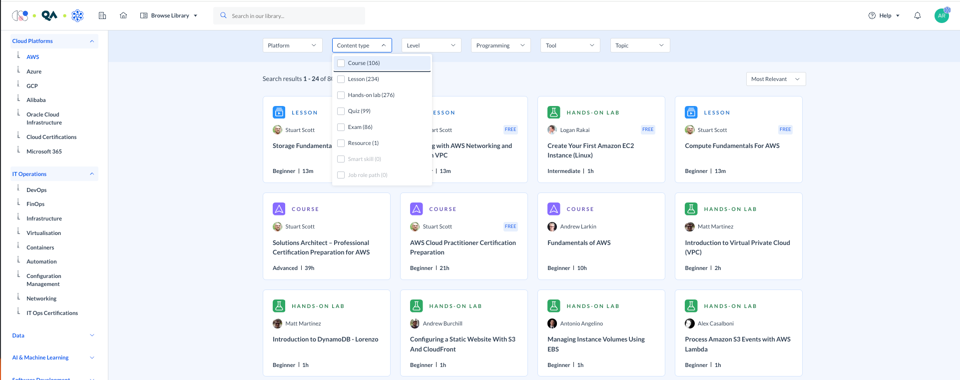
- Content landing page before and after
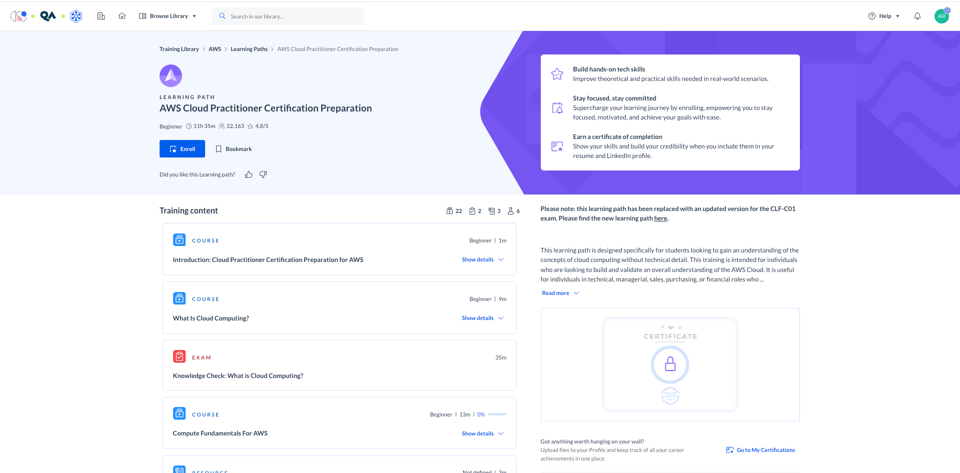
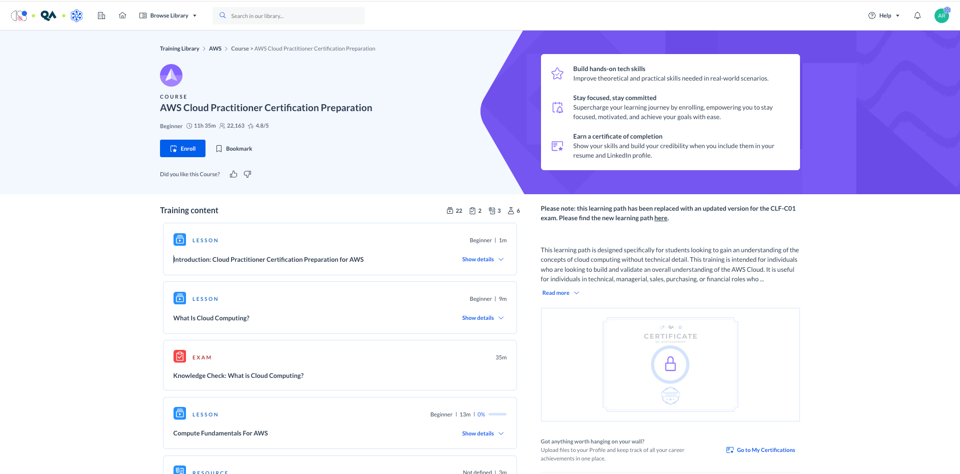
- Analytics dashboard before and after
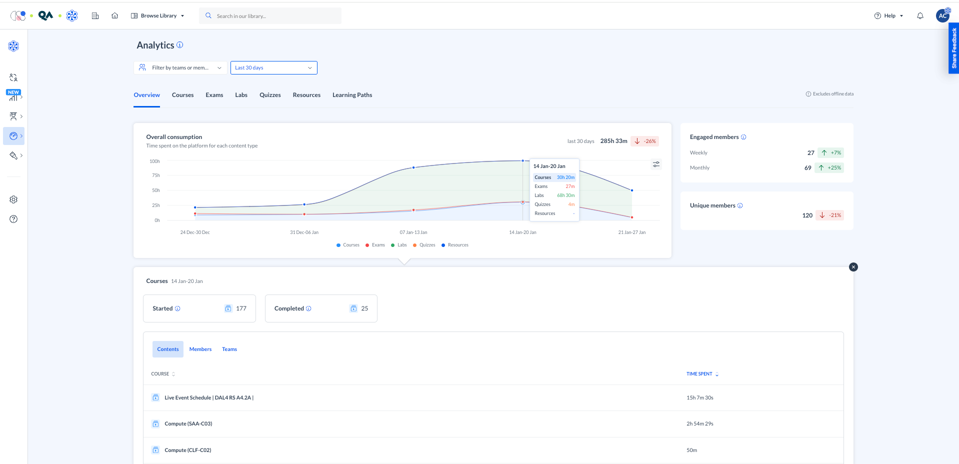
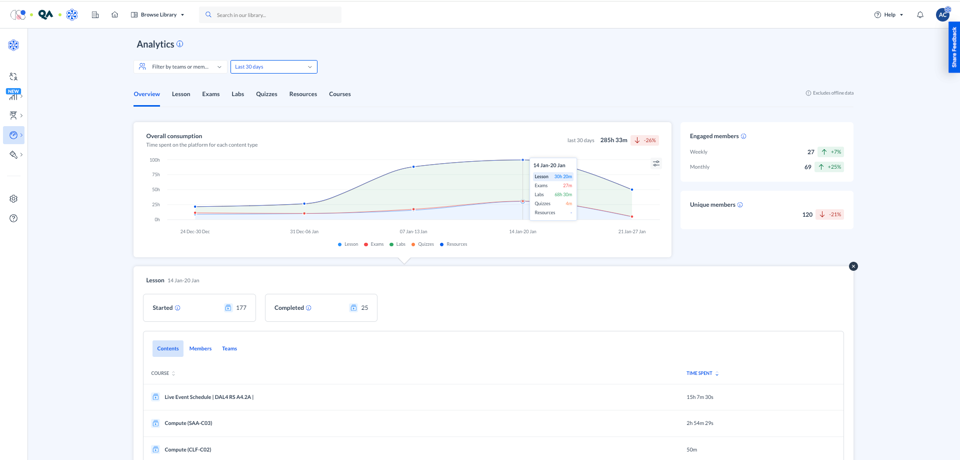
Please note that this release will affect both the front-end and back-end of the platform, and may require updates to your reports and APIs. We’ll keep both version of the API active for another 3 months and recommend that you review your existing integrations and make any necessary updates to ensure a smooth transition. For more details on how these changes will affect our public APIs, visit the API Docs and Tech Bulletins after the release.
Our teams will be proactively reaching out to all of you who might be affected by these changes, and if you have any additional questions or concerns, please don’t hesitate to contact support. We’re here to help you succeed!
2023
December
Library: New Layout
High priority library categories will now be punctuated on the platform (as shown below), ensuring quick and efficient access to these categories and certifications that users need the most.
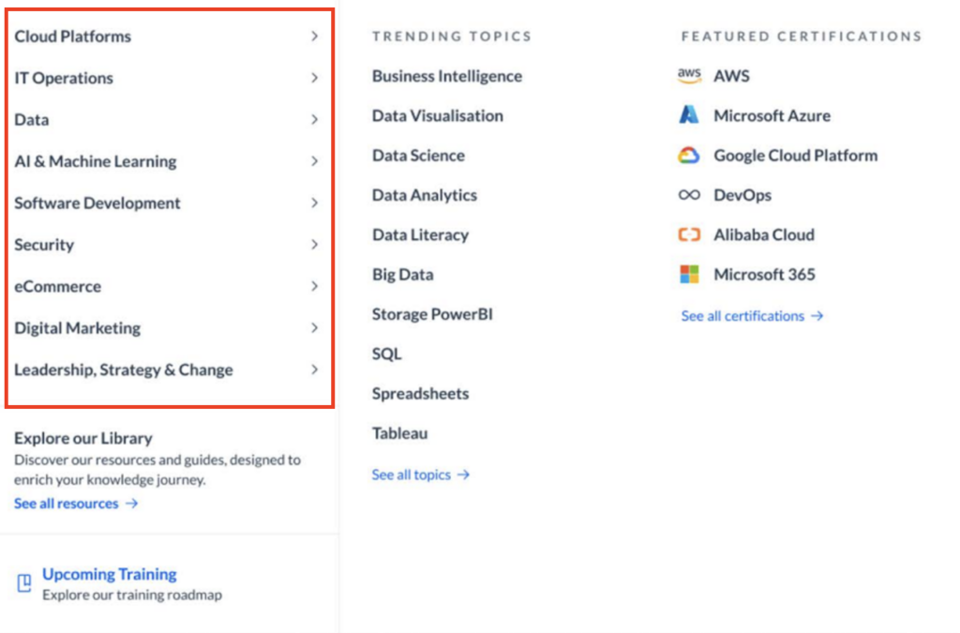
Across the Platform: Platform Logo Transition
As part of the ongoing expansion of our ecosystem – certain web pages (such as the header and footer of our login pages and emails), will now include the logos from our sister brands, Circus Street and QA.

November
Learning Experience: Updated UI for Resource Page
In order to achieve a more logical user experience, the same UI for the ‘Resource Page’ will be displayed across all content types.
October
Mobile App: New UI and UX for Knowledge Checks
To bring familiarisation and ease of use to users, ‘Knowledge Checks’ on both the mobile app and web platforms will have the same UI and UX.

Mobile App: New Dashboard
To achieve a further streamlined user experience, the mobile dashboard has been updated. A user will now find all ‘My Assignments’ located in the home page of the app, providing a more consistent experience between mobile and web platforms.
Reporting Area: New ‘Hourly-Time Spent’ Report
A new ‘Hourly-Time Spent’ Report has been launched. This report will log how much time each learner has spent on training on an hourly basis. The report can be filtered by specific time frames.
Reporting Area: New ‘Content Skills’ Report
A new ‘Content Skills’ Report has been launched. This report will map each individual piece of content (courses, labs, quizzes, exams, resources, learning paths) to the associated skills.
September
Library: Search and Library Merged V1
To enhance the user experience, users are able to filter content on Public Category pages, eliminating the need for users to perform separate searches outside of the library to discover content.
Library, My Activity and Content Pages: Content Rating Score
In order to create a more consistent learning experience, learners will now be able to view content rating scores across all library, user activity and content pages.
My Activity: In Progress Visibility
In order to achieve a more personalized learner experience, the ‘In Progress’ tab, located within the ‘My Activity’ panel, will now only contain content which is yet to be completed by the learner.
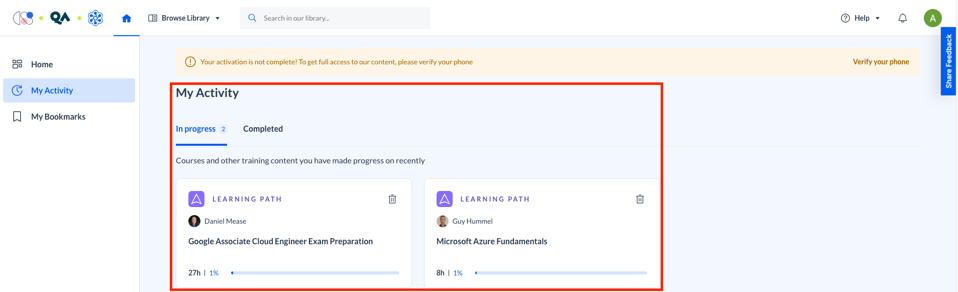
Course Page: Transcript
In order to create a better learning experience, the transcript of all course videos has been moved to the right of the video.
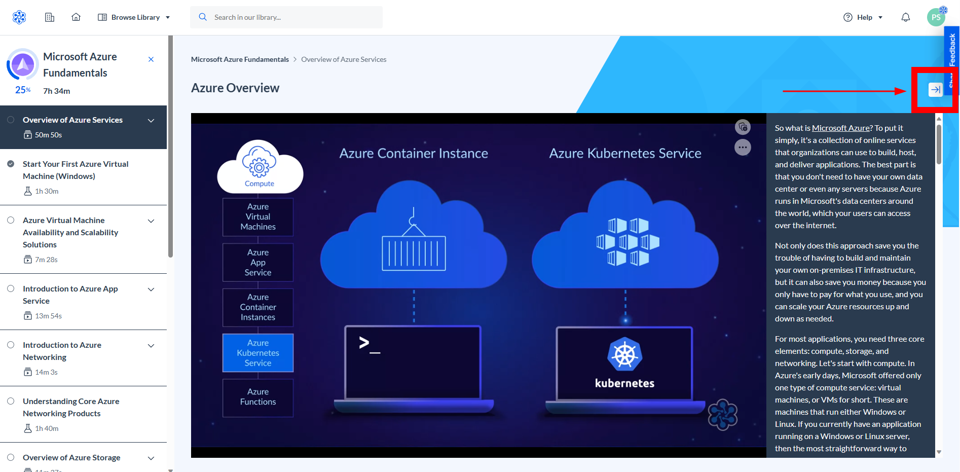
Content Navigation: Navigation Bar
We have updated our main navigation bar to the left of your content screen. As a user, it will be easier to understand the content inside a Course and its container (i.e. Learning Path and Programs), navigate through it, and be informed about content progression.
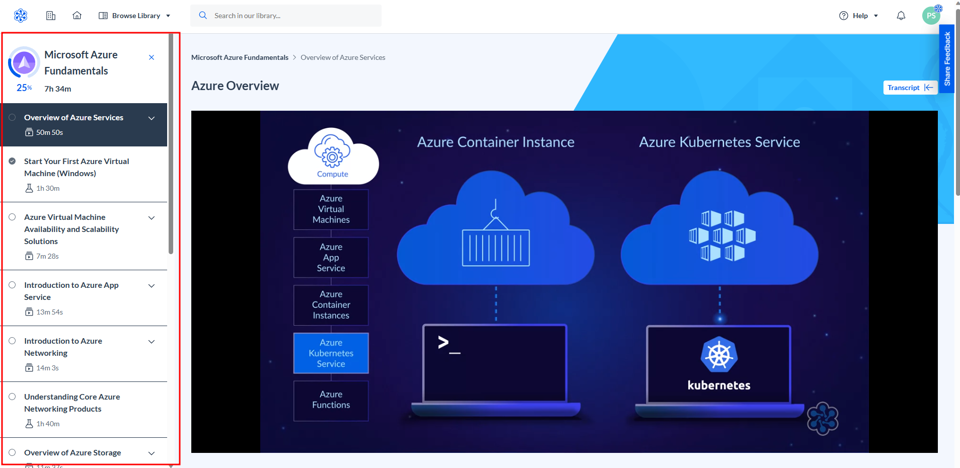
August
Content Engine: Lab Maker Failures Dashboard
An error dashboard to empower Content Creators to take quick and informed actions to resolve lab failures (without having to rely on the Labs Content Creators or Labs Development team for assistance).
July
Intelligence: Updated Reporting Area
Now, with 50% fewer clicks! The improved Reports page lets you select a report more quickly and see real-time download status, among other improvements.
Content Engine: Lab Maker
We now provide the flexibility to create basic Hands-on labs from scratch or clone and modify existing ones from the GLP Library.
Content Engine: Deprecation of Team Permission
The permission feature in Content Engine will be removed from Content Engine.
Analytics Area: Analytics Dashboard Revamp
We have released a brand new Dashboard for reporting and analytics! This allows faster access to detailed learner consumption data and their behavior, providing useful KPIs to exploit customers’ ROI.
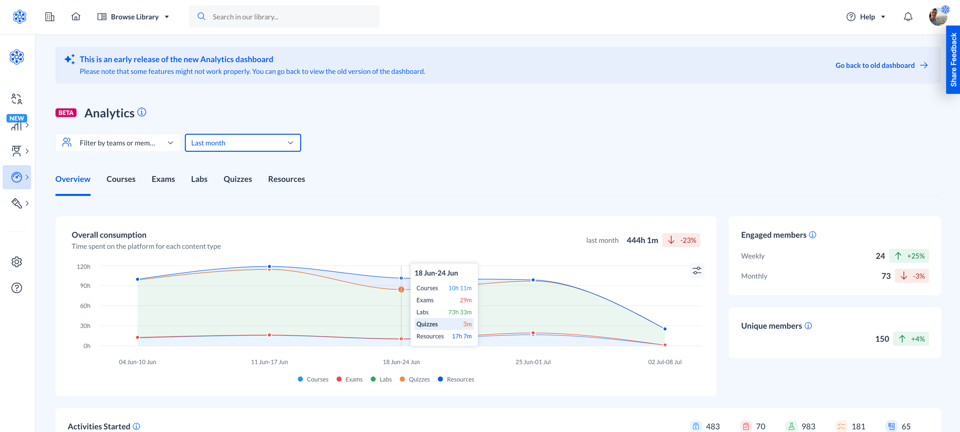
June
Job Roles: Members and Programs
Now when you open the Job Role screen, you can click a job role to see a detail view. This detail view includes the list of members assigned that job role as well as the list of programs assigned to members with that job role.
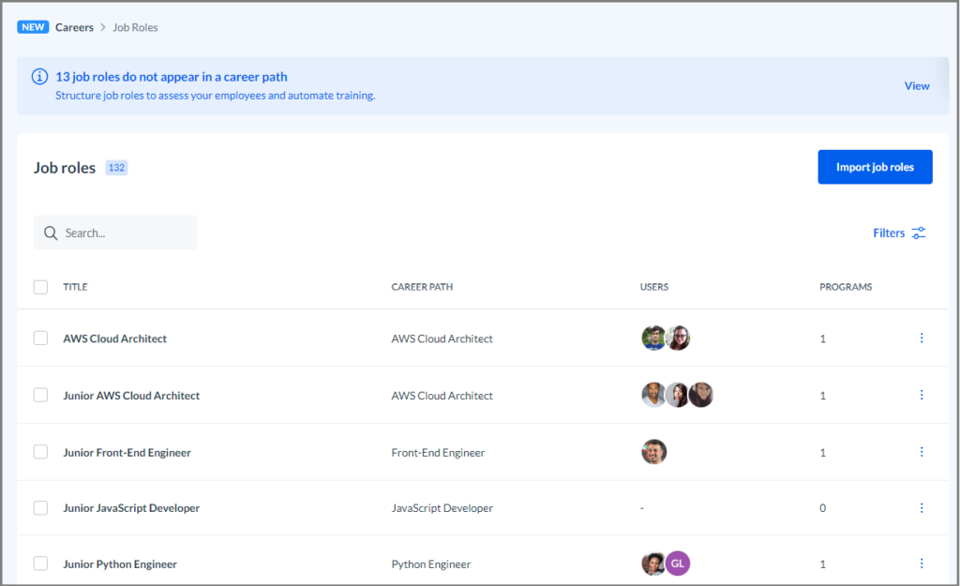
You can learn more about job roles in the Cloud Academy help center.
Member Spotlight: Program Assigned to the Member
The member spotlight page you see when you click a member’s name from the organization now includes the programs assigned to that member. The programs can be assigned by you or self-assigned.
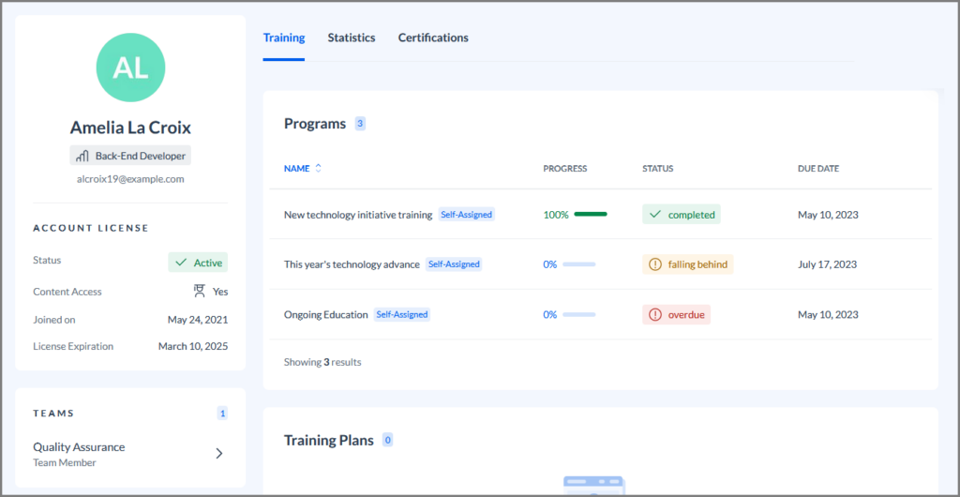
You can learn more about programs and the member spotlight in the Cloud Academy help center.
Content Engine: True/False Questions
You can now create custom questions in Content Engine that have only two answers. You can use this capability to create true/false questions.

You can learn more about Creating Custom Questions for Exams in the Cloud Academy help center.
Teams: Simplified Team Creation
The process of creating a team got easier. Now the process has only two steps, since you no longer need to choose an assessment, and you can add members separately from creating the team.
You can learn more about Managing Teams in the Cloud Academy help center.
Training Library: Smart Job Role Paths
Your team members can now assign themselves programs. The same programs that are available for you to assign via the delivered career paths are now available in the training library. They are called Smart Job Role Paths, and appear in the Job Role Paths section of the library navigation. A start distinguishes the smart job role paths from the other job role paths.
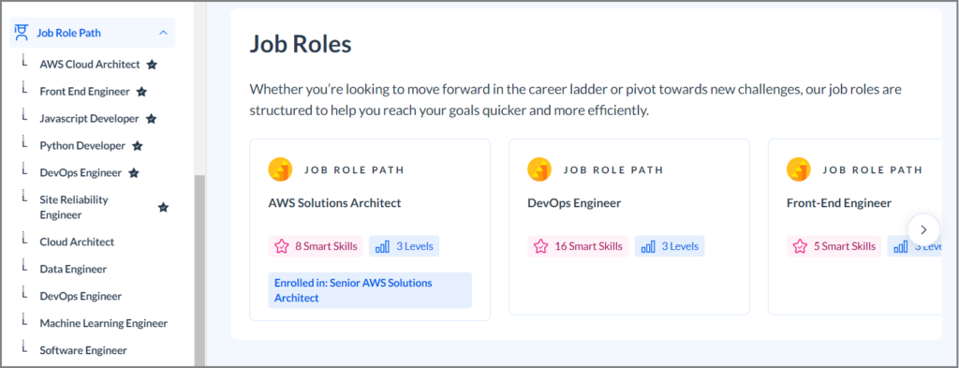
When you team members assign themselves these programs, they complete a smart assessment and can skip the training on topics they already know. You can see a team member’s progress on the member spotlight.
Team members can learn more about Smart Skills and Smart Job Role Paths in the Cloud Academy help center.
Video Lessons: Removed Pre-Roll
Previously, every video lesson began with a short animation showing the Cloud Academy logo and playing a short audio clip. Though this pre-roll segment was short, it could get repetitive when watching several lessons in a row. This segment has been removed.
You can learn more about video courses in the Cloud Academy help center.
May
Reports: Three Enhanced Reports
You have three new options when you run reports about your members’ activity and progress in Cloud Academy.
- Content Progress Report: Shows all the content that members have started in Cloud Academy. You can run the report to contain data for your entire company, for a particular team, or for a particular member.
- Learning Path Progress Report: Shows all the learning paths that members have started in Cloud Academy. You can run the report to contain data for your entire company, for a particular team, or for a particular member.
- Member Activity Report: Lists how much time each team member has spent training with different kinds of content. You can run the report to contain data for your entire company, for a particular team, or for a particular member. You can also choose the time frame of the data to include in the report.
Eventually, the legacy reports that are replaced by these three new additions will be removed. Watch for further communication about that change. In the meantime, both these reports and the reports they will replace are available to you.
You can learn more about Reports in the Cloud Academy help center. If you run reports using the API, you can learn more about the corresponding API changes in the Technical Bulletins.
April
Reports: New Field on Programs Progress Report
The Programs Progress Report now has a new field: Assignee Team. This report shows which Programs have been assigned to which team members and the members’ progress through those Programs. The new field contains the name of the team the Program was assigned to for Team Training and Team Onboarding Programs.
You can learn more about the Programs Progress Report in the Cloud Academy help center.
Preview: New Analytics Dashboard
You can now preview the next iteration of the Analytics dashboard. When you open your Analytics, you will notice a banner at the top of the screen.

Click Preview the new dashboard to check it out.

You can learn more about Analytics in the Cloud Academy help center.
Learning Paths: Improvements to the Detail Page
The detail screen you see when you open a learning path has enjoyed several improvements.

The new experience moves relevant content higher on the page so you don’t have to scroll as far to learn about the learning path. Additional changes to this screen are in development.
You can learn more about the Analytics screen in the Cloud Academy help center.
Retired: Job Role Paths Link from the Management Dashboard
Previously, enterprise administrators and team managers could navigate from the management dashboard to a special screen for assigning Job Role Paths. This option has been removed to avoid confusion.
You can still assign job role paths to teams, members, or yourself by finding the Job Role Path in the training library and following the wizard to assign it.
You can learn more about Job Role Paths in the Cloud Academy help center.
Retired: Creating a Custom Resource While Creating a Custom Learning Path
Previously, the process for creating a custom learning path through Content Engine included an option to create a custom resource. This workflow resulted in an experience where you could end up “lost” in the process. This option has been removed to avoid confusion.
You can still create custom resources in Content Engine and include them in your custom learning paths. You should complete the creation of the custom resource first. Then you can include it when you create your custom learning path.
You can learn more about creating custom learning paths in the Cloud Academy help center.
March
Skills Readiness Solution: Programs Available for All Enterprises
Programs and other Skills Readiness Solution tools were introduced in December 2022 and available to enterprises who requested them. This month, we made Programs available in all enterprise accounts.

Programs are slated to replace training plans as the tool for assigning content. You can create content-based programs or programs that automate content-selection based on the skills you want to teach.
You can learn more about Programs in the Cloud Academy help center.
Integrations: Single Sign-on with OneLogin
With this addition, you can now set up single sign-on in your Cloud Academy account to authenticate through OneLogin.
You can learn more about Single Sign-on with OneLogin in the Cloud Academy help center.
User Dashboard: My Activities Tab Now called My Assignments
The dashboard that users see when they first log in to Cloud Academy has become more usable. Users did not know what to expect on the tab previously called My Activities. Now that tab is called My Assignments, with is clearly the place users to to find the training content assigned to them.
You can learn more about the Dashboard in the Cloud Academy help center.
February
Integrations: Team Member Survey Solution with SurveyMonkey
The team member survey solution lets you survey your team members when they complete a learning path. You might use this survey to gather team members’ feedback on a learning path you create in Content Engine, for example.
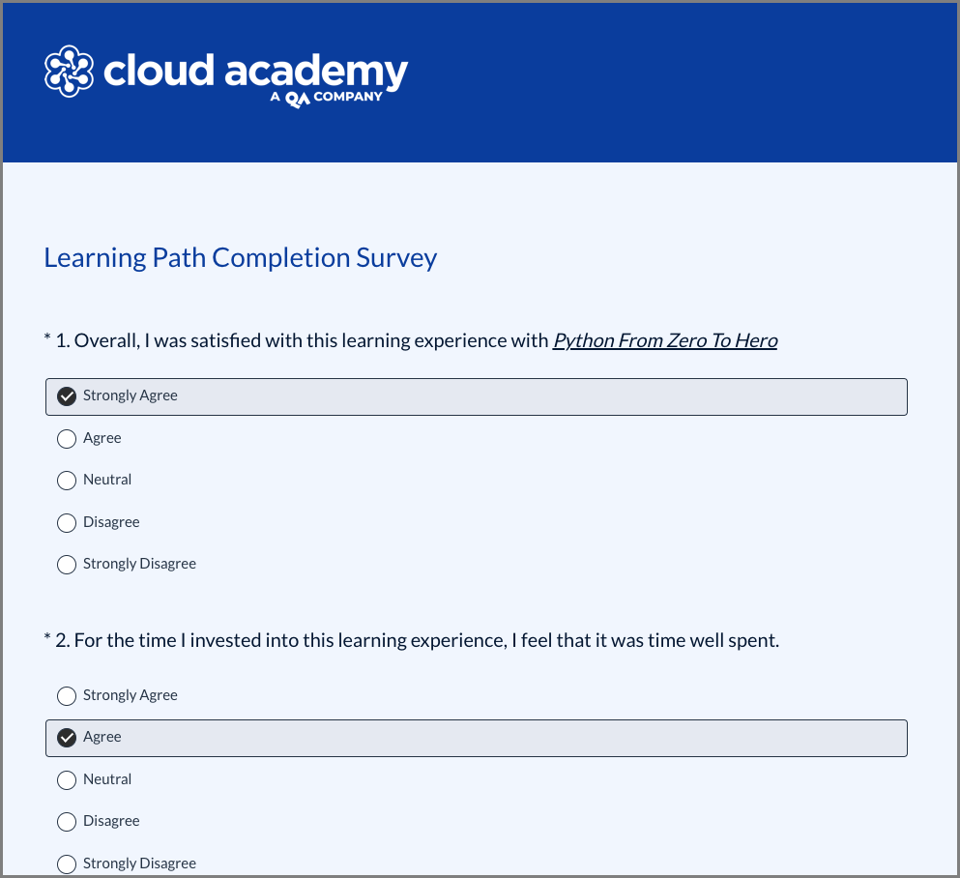
You can learn more about the Team Member Survey Solution with SurveyMonkey in the Cloud Academy help center.
Skills Readiness Solution: Assign Programs to Multiple Teams
Previously when you created a training Program, you could choose only one team to assign it to. With this change, you can choose multiple teams, including subteams.

You can learn more about Programs in the Cloud Academy help center.
Exams: Improvements to the User Experience
Team members taking exams in Cloud Academy have some new tools to help them. These enhancements to the exam user interface include a question index to make navigating questions easier and a Review Later checkbox on each question.
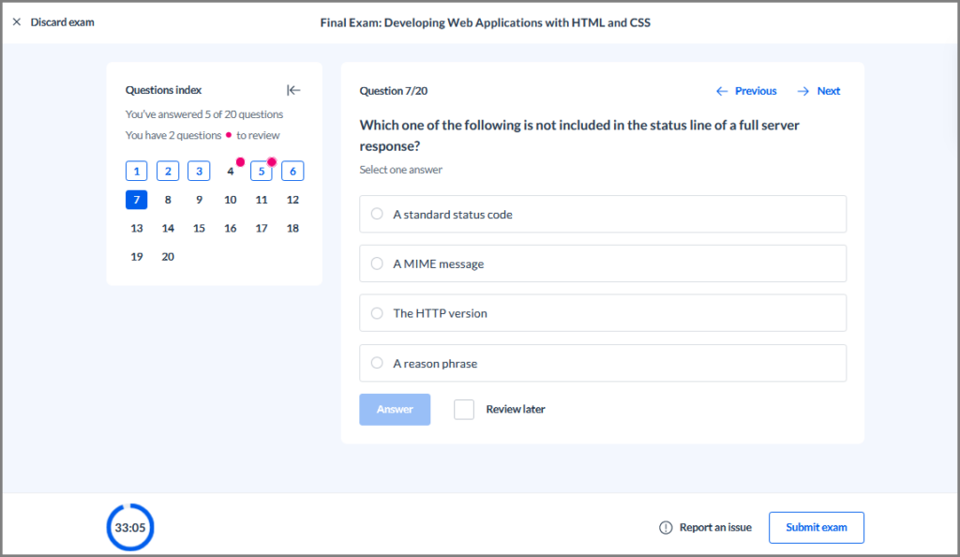
You can learn more about Exams in the Cloud Academy help center.
Courses: Users Can Download Slides
Cloud Academy is experimenting with offering a downloadable file that contains the slides from the course. Users can download the file from the Course Material tab that appears below the video player. During this early experiment, this file appears on our 20 most popular courses, and we expect the number of courses with downloadable slides to grow.
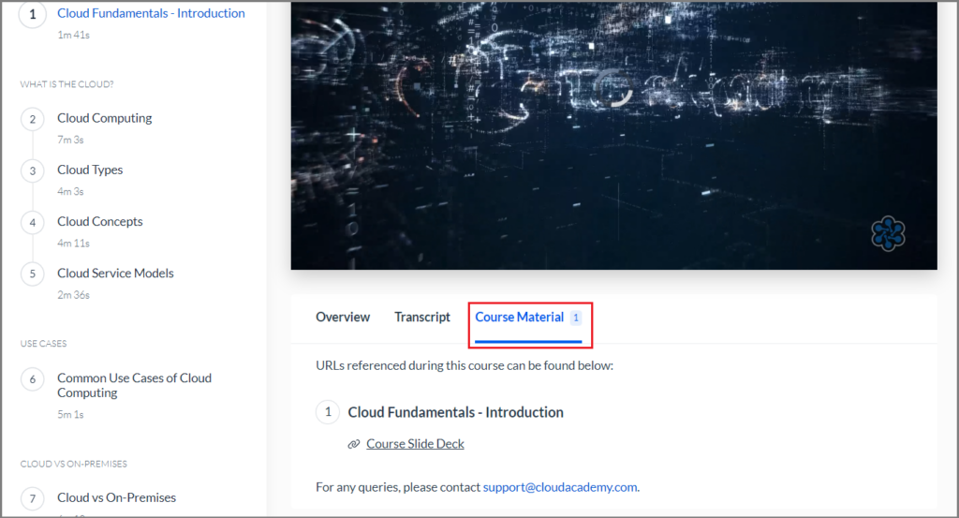
You can learn more about Using the Different Content Types in Cloud Academy on the Cloud Academy help center.
Content Engine: Security Scan on Custom Resources
When you upload a custom resource in Content Engine, you might notice a new message alerting you that you cannot save the resource until the virus scan is complete. This message offers visibility into why there is a short delay before you can save the resource. It usually appears for only a few seconds, after which you can save your resource.
You can learn more about Custom Resources in the Cloud Academy help center.
January
No releases.
2022
December
Introducing: Skills Readiness Solution
The Skills Readiness Solution is a suite of tools, along with premium content, that help you get your workers the skills they need to be successful in their careers. The Skills Readiness Solution tools let you automate ongoing training assignment to ensure everyone on your teams is ready for their job roles’ demands.
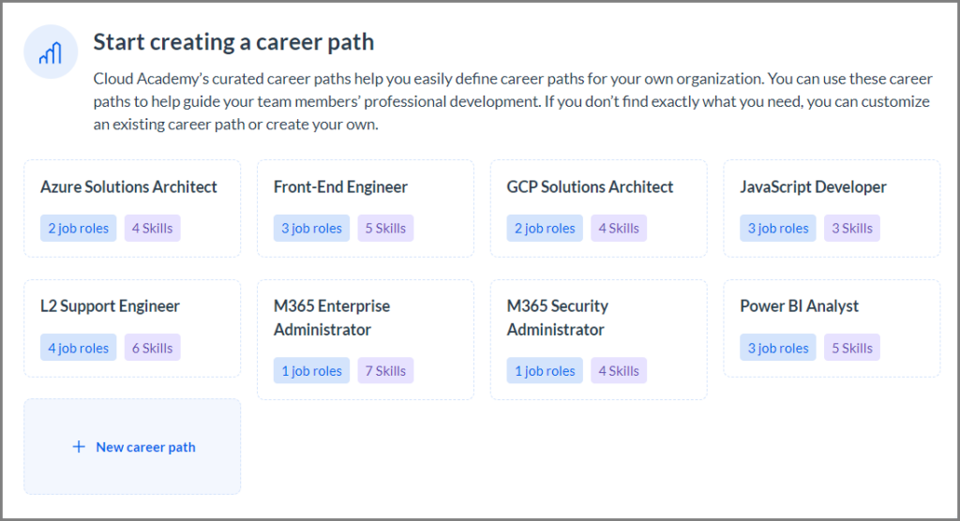
You can learn more about the Skills Readiness Solution Tools in the Cloud Academy help center.
Reports: New CPEs Report
The new CPEs report contains a row for each instance of a member receiving continuing professional education (CPE) credits. You can configure your account to award CPE credits whenever a member completes a learning path.

You can learn more about the CPEs Report in the Cloud Academy help center.
Reports: Date Filter on Inactive Members Report
Now when you run the Inactive Members report, you can choose a date range. The system includes only members who were inactive during the date range you chose.
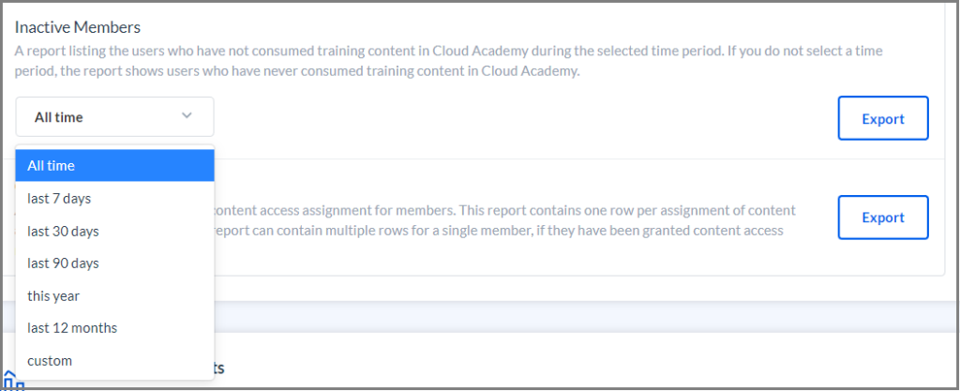
You can learn more about the Inactive Members report in the Cloud Academy help center.
Quizzes and Contextual Quizzes: Improvements to the User Experience
This change brings the experience of using quizzes and contextual quizzes more in-line with other testing experiences in the product. The changes include making it harder for users to submit answers accidentally and offering an “I don’t know” answer as an alternative to guessing.
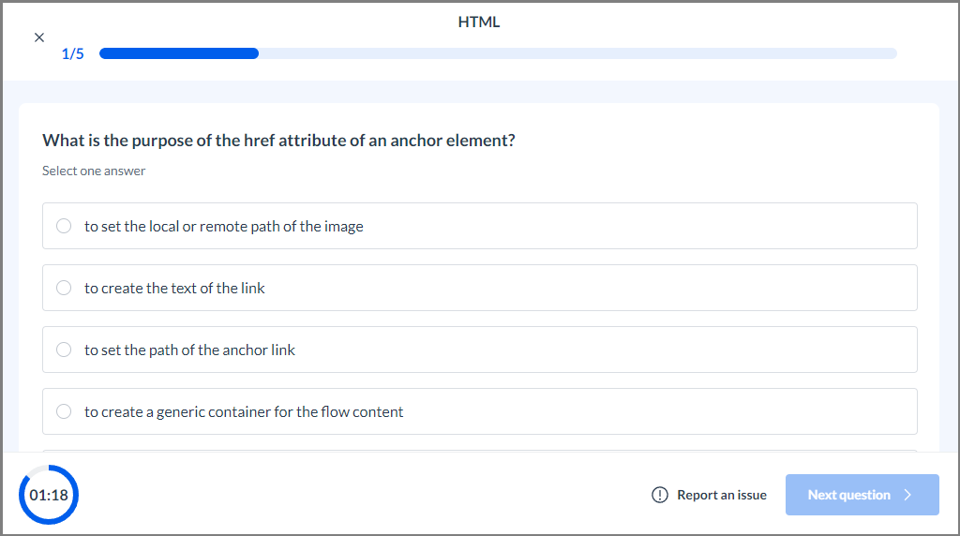
You can learn more about Quizzes in the Cloud Academy help center.
Skill Profile: Smart Skills Now Available
If you use the Skills Readiness Solution tools, your team members are starting to receive a number of stars for the Smart Skills they are learning. These Smart Skill scores are now available for members to find on their Skill Profiles.
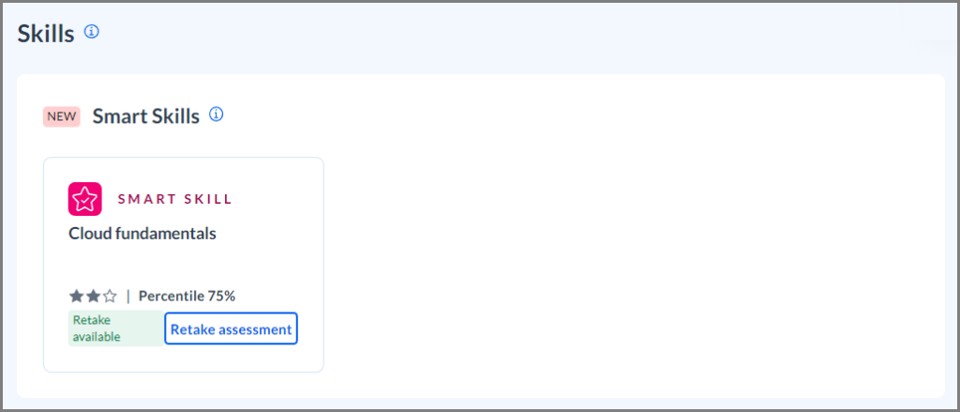
You can learn more about Smart Skills for Team Members in the Cloud Academy help center.
November
Customer Success: New Success Center
The Success Center gives enterprise customers a direct line to their Customer Success Manager and other communication with Cloud Academy, right from the application interface. If you have a success center, an icon appear in the lower left corner of your Cloud Academy window. Click it to open a panel where you can book time with your CSM, see new and announcements, and more.
Team Onboarding: Skip Selecting an Assessment
Previously, selecting an assessment was a required step when creating a new team. Now, the Select the Onboarding Assessment step of the process has an I don’t need an assessment option.

You can learn more about Managing Cloud Academy Teams in the Cloud Academy help center.
Course: Decluttering the User Experience
Over time, several badges made their way on to the screen members see when they complete a course, including badges related to integrations for ReCaptcha and a cookie management tool. With this change, we removed those badges from the course experience to remove distractions from the course.
You can learn about Using the Different Content types in Cloud Academy in the Cloud Academy help center.
October
No releases.
September
Reports: Exam Answers Report
The new Exam Answers report shows each member who completed a given exam, their performance on the exam, and whether they got each exam question right or wrong. You choose the exam to feature when you run the report.

You can learn more about the Exam Answers Report in the Cloud Academy help center.
Reports: New Field on Team Members Report
In June, we expanded the scope of the Team Members report to include users who had not yet accepted their invitation to join the team. Previously, the report had included only the team members who had already accepted their invitation. The new Membership Status field on this report differentiates team members who already accepted the invitation from those who have not.

You can learn more about the Team Members Report on the Cloud Academy help center.
Skill Profiles and Analytics Dashboards: New Job Role Column
The Skill Profiles dashboard and Analytics dashboard now show a column for your team members’ job roles.

You can learn more about the Skill Profiles Dashboard and the Analytics screen in the Cloud Academy help center.
Training Library Search: Cleaning Up Content Types
Previously, users could find individual lab steps, exam questions, and blog posts in the training library search. The search results screen also included filters for those content types. After evaluating usage information, we determined that these content types were not used. To declutter the search, we have removed these content types from the search results as well as the search filters for these types.
You can learn more about the Training Library Search in the Cloud Academy help center.
Hands-on Labs: Session Complete Page Redesign
The screen that your team members see when they successfully complete a hands-on lab has been redesigned to be more informative and actionable.

You can learn more about Hands-on Labs in the Cloud Academy help center.
August
Hands-on Labs: Pause and Resume
Team members can now pause and resume the session for select AWS hands-on labs. Members can pause and resume the session multiple times, but the cumulative paused time must be less than 1 hour or the lab expires and the user must start over.
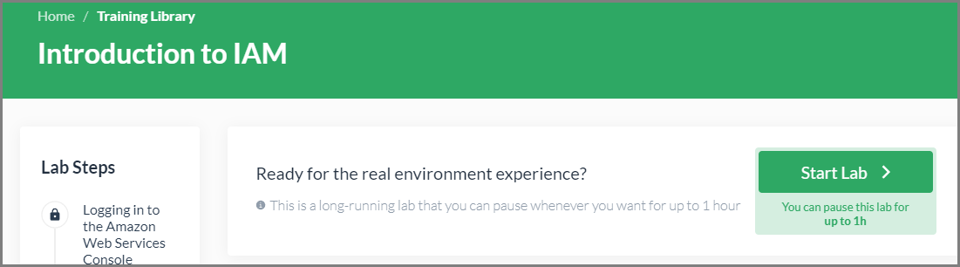
The following labs have this feature:
- Advanced Roles and Groups Management Using IAM
- Build RESTful Microservices with AWS Lambda and API Gateway
- Create Your First Amazon EC2 Instance (Windows)
- Getting Started with Docker on Linux for AWS
- Introduction to IAM
- Introduction to Virtual Private Cloud (VPC)
- Securing your VPC using Public and Private Subnets
- Working with Amazon EC2 Auto Scaling Groups and Network Load Balancer
You can learn more about Hands-on Labs in the Cloud Academy help center.
Courses: Subtitles in Spanish, Portuguese, French, and German
Over 100 of our courses, including the most popular and the most recent additions to the training library, now have available subtitles in five languages: Spanish, Portuguese, French, German, and English.

You can learn more about how to turn on subtitles using the Video Player Controls or Mobile Video Player Controls in the Cloud Academy help center. There you can also find a list of the courses with subtitles in these languages.
Management Dashboard: Notifications
A new tool for in-app notifications is now available for enterprise administrators and team managers. A new icon appears on your top toolbar to alert you to asynchronous operations that are pending or have been completed in the last 24 hours.
![]()
You can learn more about the tools on the Management Dashboard in the Cloud Academy help center.
July
Improved Certifications Dashboard
The improvements to the certification dashboard, which were available in beta release starting in June, are now generally available.
You can learn How the New Certification Dashboard is Different in the Cloud Academy help center.
June
Labs: Improved Rules and Suspension Text
Some text improvements have been made to the screens where team members complete labs. These improvements clarify the rules of using the labs to help avoid accidentally doing things that will cause suspension from the labs. The text that appears when a member is suspended from a lab has also been clarified.
You can learn more about hands-on labs and why people get banned from using hands-on labs in the Cloud Academy help center.
Reports: Expanded Scope and New Name for Team Members and Members Report
We expanded the scope of the Team Members report (previously the Active Team Members report) to include all invited users regardless of whether they have accepted the invitation. For consistency, we also renamed the Members report (previously the Active and Invited Members report).
You can learn more about the Team Members report and the Members report in the Cloud Academy help center.
Content: New Name for Job Role Paths
We changed the name of the Job Role Paths menu option (formerly Job Roles) on your management toolbar. We made this change to prevent confusion with the Job Roles Skills Readiness Solution tool, currently available in beta release.

You can learn more about the Job Role Menu Option Changing to Job Role Paths in the Cloud Academy help center.
Beta: Improved Certifications Dashboard
A new version of the Certifications dashboard is now available in beta release. You can view it by clicking the banner that appears at the top of the Certifications screen. This version of the dashboard will replace the existing version around the end of July 2022.

You can learn How the New Certification Dashboard is Different in the Cloud Academy Help Center.
Beta: Skills Readiness Solution Tools, Programs and Career Paths
Two major components of our Skills Readiness Solution capabilities — Programs and Career Paths — are now available in beta release. If you are interested in participating in the beta program, contact support@cloudacademy.com or your CSM.
You can learn more about Skills Readiness Solution Tools in the Cloud Academy help center.
May
No releases.
April
Certifications: Increased Scope
You may notice that there are more certifications on your Certification dashboard and your Certification report. Previously, the scope of these tools included only certifications issued by big-name providers like AWS, Azure, Alibaba, and Google Cloud. We’ve expanded the scope to include all certifications uploaded by your team members, regardless of the provider.
You can learn more about the Certification dashboard and the Certification report in the Cloud Academy help center.
Training Library: New Filters on Search Results
Previously, the filters for training library search results were difficult to navigate. The entire list of filters appeared on the left side of the screen and could not be collapsed. Now, the filters appear in drop-down menus at the top of the search results, which makes them easier to navigate. You can easily apply more than one filter—within the same category or across categories—at the same time, and clear all filters or the filters for a single category with one click.
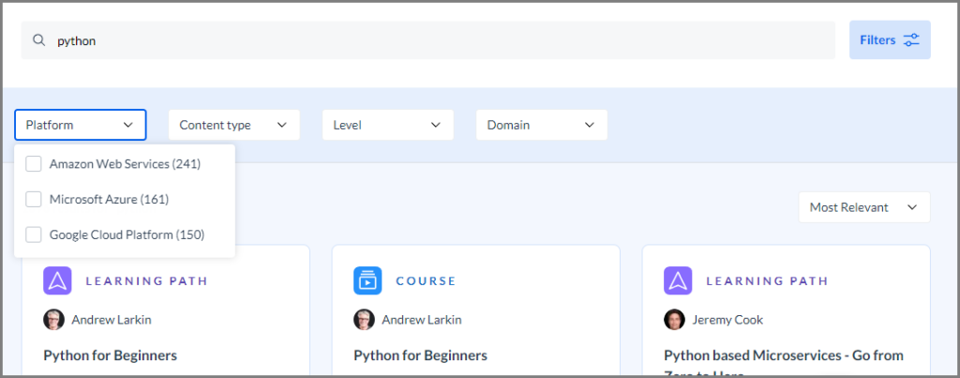
You can learn more about the Training Library Search in the Cloud Academy help center.
March
User Profile: New Look and New Features
More than just a visual refresh, the user profile has enjoyed a thorough upgrade. This latest evolution has better navigation, makes it easier to find information, and offers tools to help users understand their skill scores and how their training affects them. The following video gives a high-level overview:
You can learn more about the user profile in the Cloud Academy help center.
Content Engine: Left-side Navigation
Previously, Content Engine users would see a different navigation style from the rest of the product as soon as they opened Content Engine. Now, the same left-hand navigation that appears in the rest of the platform also appears in Content Engine.

You can learn more about Content Engine in the Cloud Academy help center.
Corporate Website: Cloudacademy.com Has a New Look
The Cloud Academy website has a fresh new look, as well as a tool that lets visitors personalize their experience depending on whether they’re an individual or representing a business.
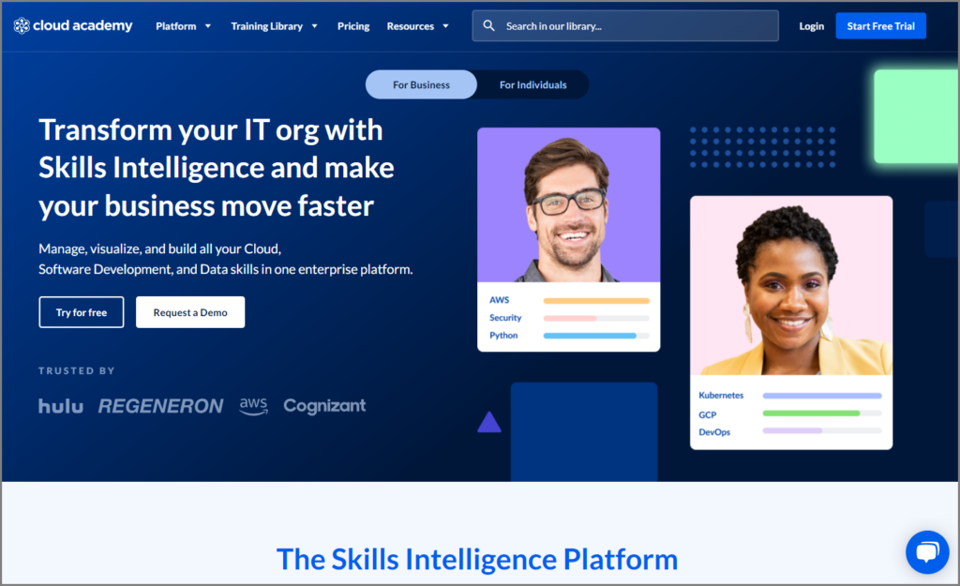
You can see the new look for yourself on the Cloud Academy home page.
Pre-hire Assessment: Get Assessment Results as a PDF
If you use our pre-hire assessment product to evaluate the technical skills of job candidates, you can now export the results of the assessment as a PDF.
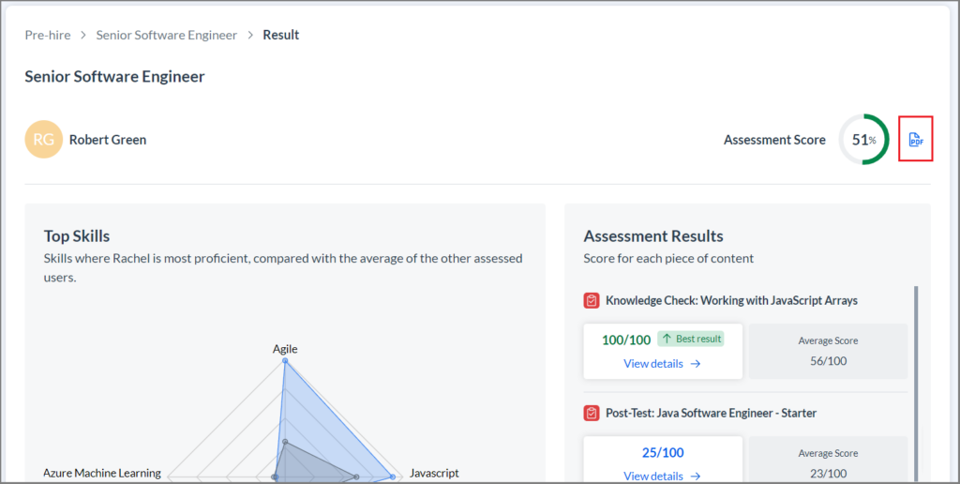
You can learn more about pre-hire assessments in the Cloud Academy help center.
February
No releases.
January
Content Engine: Bulk Import of Questions
You can now import your custom questions into Content Engine in bulk. You can include up to 50 questions in each import file.
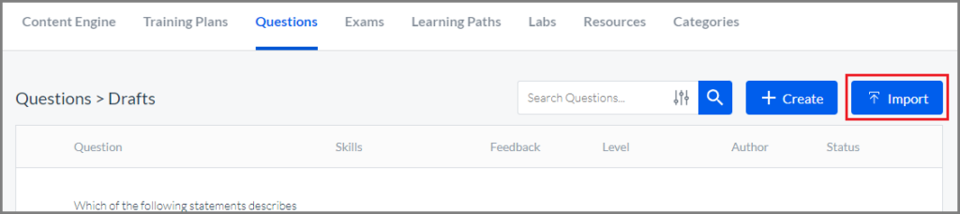
You can learn more about Creating Custom Questions for Exams, including an explanation of the required import file layout, in the Cloud Academy help center.
Training Library: New Look
The Training Library has a fresh new look this month. All the same functionality is still available, but the new layout substantially reduces scrolling and gets users more information about the training materials without having to click.
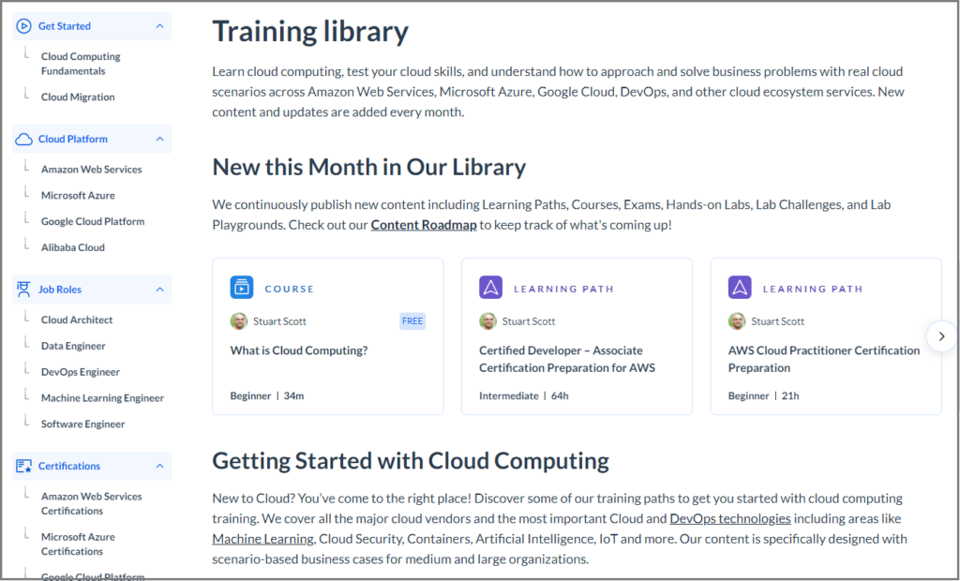
You can learn more about How the New Training Library Looks Different in the Cloud Academy help center.
Single Sign-On: Multiple Accounts Can Use the Same Authentication Provider
If departments in your company have separate Cloud Academy accounts, those multiple accounts can now implement single sign-on to the same authentication system. For example, if more than one department in your organization each have a separate Cloud Academy account, they can all set up SSO with your authentication provider, such as Okta or Azure AD.

You can learn more about Setting Up Single Sign-on in the Cloud Academy help center.
2021
December
New Feature: Pre-Hire Assessments
The new Pre-Hire Assessments functionality lets you administer skills tests to job candidates so you can verify their technical skills before extending a job offer.

You can learn more about Pre-Hire Assessments in the Cloud Academy help center.
Skill Profile and Analytics: Filter by Member
Skills profiles and Analytics can now be filtered by individual members. Previously, you could only filter by teams. Administrators and team managers can now filter by member to check a member’s skills without needing to leave the Skills Profiles or Analytics page to go to the User Snapshot.
You can learn more about the Skill Profiles Dashboard and Analytics in the Cloud Academy help center.
Content Engine: Difficulty Level on Custom Resources
When you create a custom resource in Content Engine, you can now indicate the level of difficulty. The difficulty level you choose appears below the resource title in the training library.
You can learn more about Custom Resources in the Cloud Academy help center.
November
Courses: Useful Links
Video courses have a new tab where learners can find links to resources mentioned in the video or other useful supporting documents.
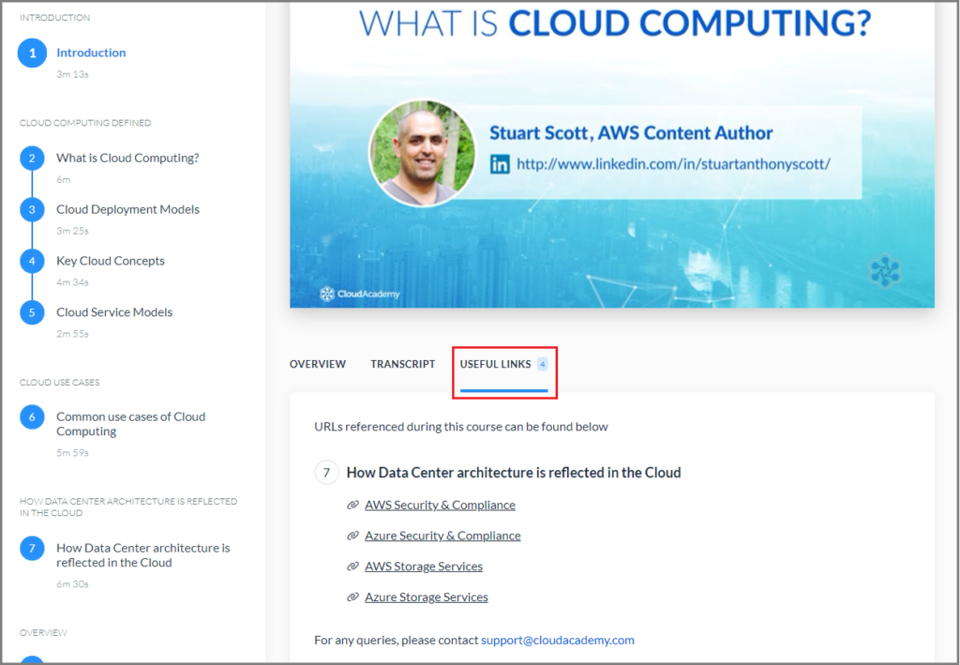
You can read more about the tools available when you use the content in Cloud Academy in the Cloud Academy Help Center.
October
Navigation: End User Dashboard
We updated the dashboard that team members see first when they log in to their Cloud Academy account.
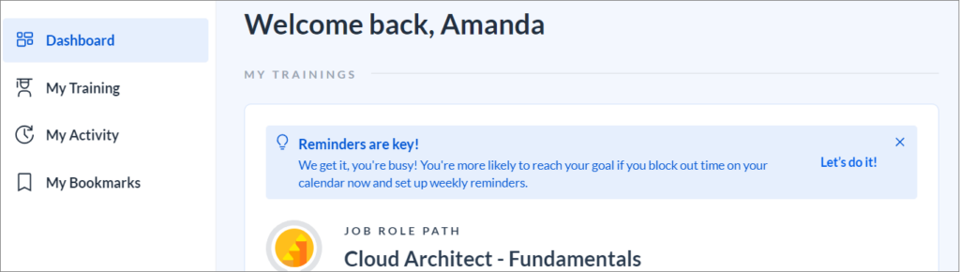
You can learn more about How the New Dashboard is Different in the Cloud Academy Help Center.
Content Engine: Editor Updates
We have updated the editor that you use when creating materials in Content Engine. The new editor has superior highlighting for code snippets and processes for inserting images and video, among other improvements.
You can learn more about Content Engine in the Cloud Academy Help Center.
September
Navigation: New Top Navigation Bar
All users will notice that the toolbar that appears at the top of the screen on most pages of the application has been streamlined.
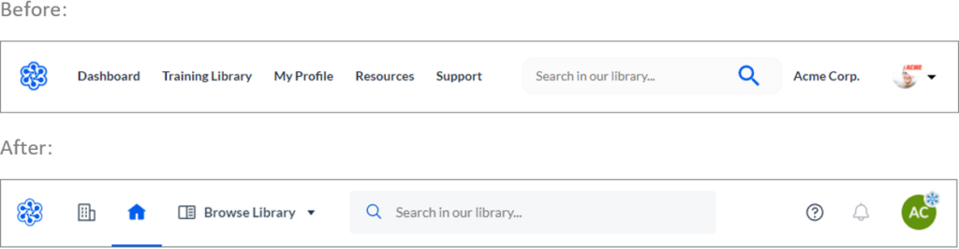
You can read more about How the New Navigation Bars Are Different in the Cloud Academy help center.
Management Dashboard: Certification Dashboard
A dashboard summarizing data about your members’ certifications now appears in the management dashboard.

You can learn more about the Certification Dashboard in the Cloud Academy help center.
Management Dashboard: Job roles
A screen that makes it easy for admins and team managers to assign training plans related to particular job roles now appears in the management dashboard.
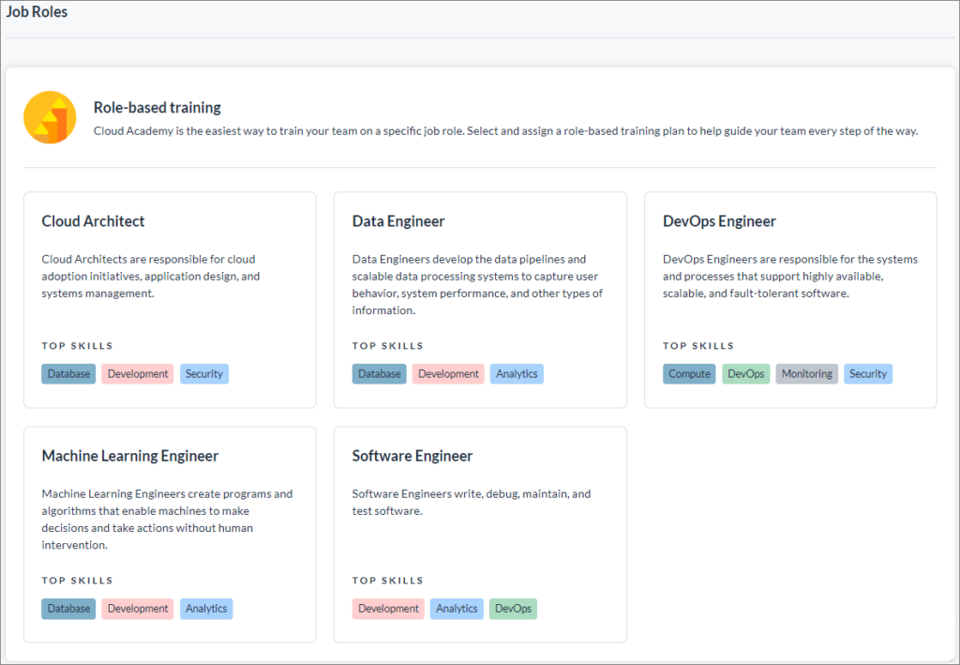
You can learn more about the Job Roles screen in the Cloud Academy help center.
Organization screen: Bulk actions
The tools to complete actions on multiple teams or team members have been improved.

You can learn about How to Select Multiple Members to Act On in the Cloud Academy help center.
Reports: Content access report
This new report contains a history of which of your members have been assigned content access licenses over time.
You can learn more about the Content Access Report in the Cloud Academy help center.
August
Mobile App: Bookmarks Tab
The Cloud Academy mobile app now features a Bookmarks tab on the app dashboard. Users can use this tab to find a list of items they have previously bookmarked and jump directly to those items.

You can learn more about the Cloud Academy Mobile App in the Cloud Academy help center.
Labs: Validation Check Hints
For selected hands-on labs, members can find hints when they fail a validation check. We are continuing to add hints to more labs on an ongoing basis.
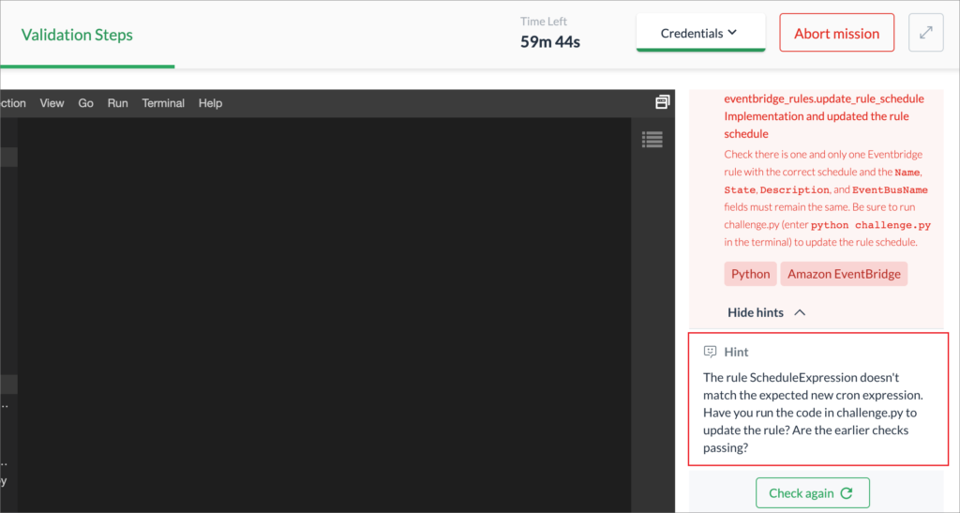
You can learn more about hands-on labs in the Cloud Academy help center.
Member Spotlight: Section for Certifications
When you click a member’s name from within the Organization screen, a profile for that member called the member spotlight appears. With this release, the member spotlight has a new section to list certifications that the member has uploaded, as well as the certificates of excellence that the member earned for completing learning paths in Cloud Academy.
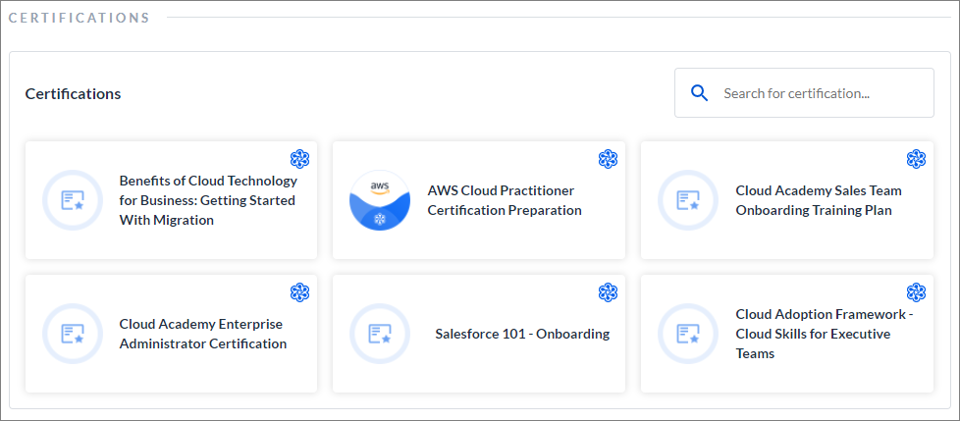
You can learn more about the member spotlight in the Cloud Academy help center.
July
Reports: Inactive Members Report
Enterprise admins and team managers will find the new Inactive Members report on the Reports screen. The Inactive Members report lists the members in your account, regardless of when they joined your account, who have never consumed training content.

You can learn more about the Inactive Members Report in the Cloud Academy help center.
Organization: Improved Tools for Adding Licenses and Inviting Members
The widget you see when you click the number of members at the top of your Organization screen has been redesigned for clarity.

You can read more about licenses and roles in the Cloud Academy help center.
June
Managing Members: Search for a Member on a Team
Now administrators and team managers can search for a member from within a team on the Organization screen.
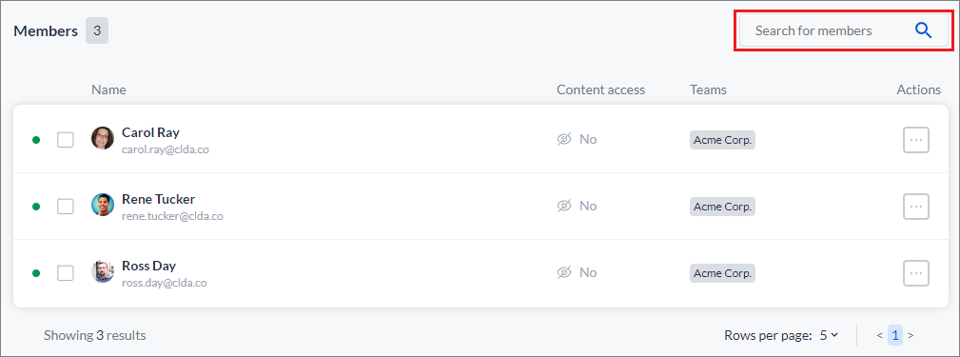
You can learn about the search and other tools for Managing Members in the Cloud Academy help center.
Managing Members: Bulk Actions
The members list in the search on the Organization screen includes new filters to help you choose all members that meet certain criteria. Once you’ve filtered the list to have only the members you want to act on, you can use the Perform an action on # matching members button to do a variety of things, such as assign content access or resend the invitation email.

You can learn about selecting multiple members to act on and other tools for Managing Members in the Cloud Academy help center.
Reports: Certification Report
The new Certification Report lists the certifications that your members have uploaded to the Certification tab on their dashboard.

You can find more details on the content of the Certification Report on the Cloud Academy help center.
Exams: Exam Page Redesign
The screen that users see when they open an exam has enjoyed a redesign. The new look offers more information to help the user decide whether to start the exam. It also explains that exams pull from a pool of questions, so you can retake the exams to see more questions.

You can learn more about Exams in the Cloud Academy help center.
May
Organization: Member Spotlight
This feature lets enterprise admins, team managers, and stakeholders see a summary of a single member’s skills, usage, teams, and training. To open a member spotlight, these users can click a member’s photo or name wherever it appears in the application.
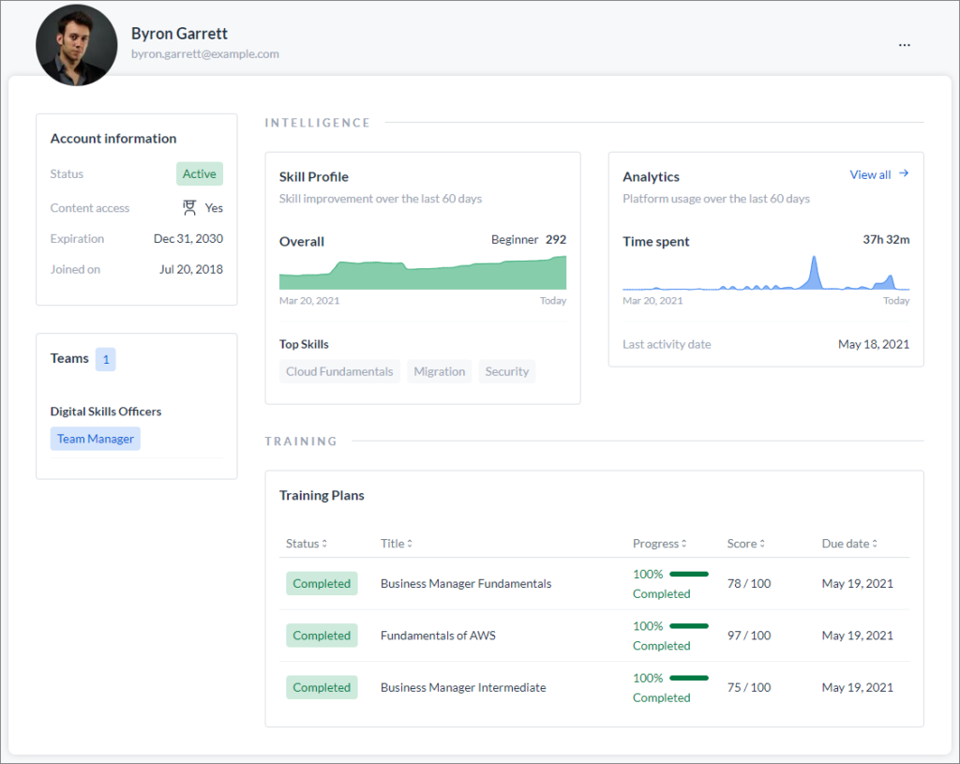
You can learn more about the member spotlight on the Members article in the Cloud Academy help center.
Learning Paths: Landing Page Redesign
The informational page you see when reviewing a learning path in the content library has enjoyed a redesign. This new design helps users get a better understanding of the learning path contents faster.

You can learn more about learning paths in the Cloud Academy help center.
Resources: Bookmarkable Resources
Previously, users could not bookmark resource-type content from the training library. With this change, users can bookmark resources and then find them on their Bookmarks tab on the dashboard.
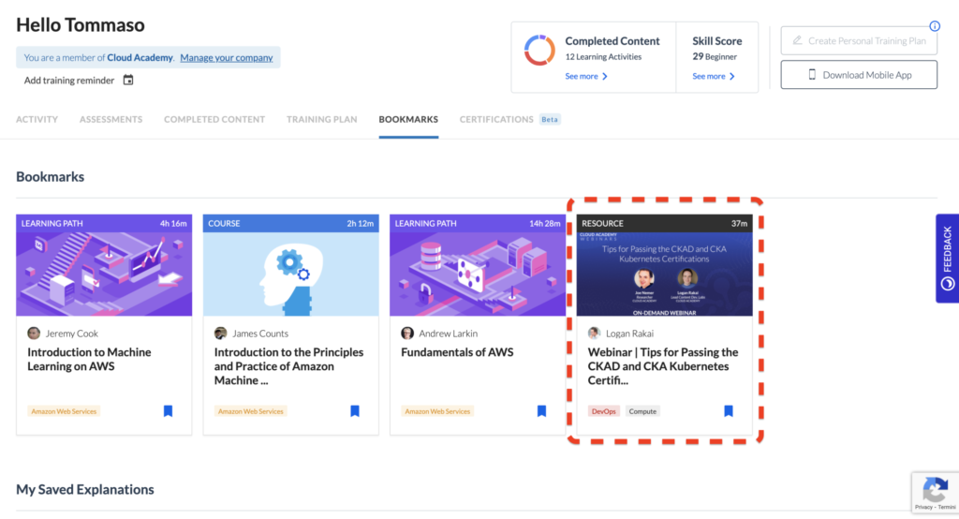
You can learn more about bookmarking training content for later in the Cloud Academy help center.
Resources: Appearing on the Completed Content Tab
Previously, the resource content type was excluded from the Completed Content tab that appears on the dashboard. With this change, resources now appear alongside courses, hands-on labs, and other content types.
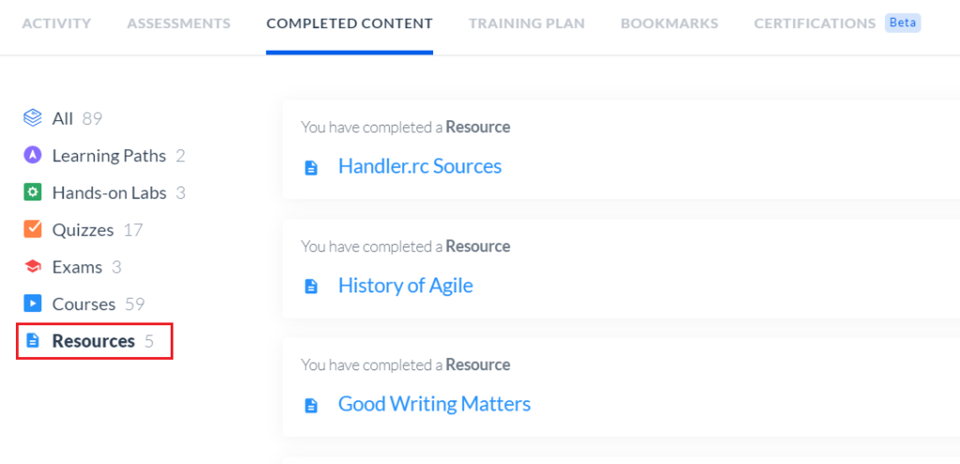
You can read more about the dashboard on the Cloud Academy help center.
Quizzes: Quiz Results Screen Tweaks
The Results screen that users see when they complete a quiz has gotten a few minor navigation changes.

We discovered that, when learners go to their quiz results, they tend to go directly to their wrong answers. Reordering the Answer tab to appear before the Progress tab, and also the Wrong tab to appear before the Correct tab, saves them two clicks.
You can learn more about quizzes in the Cloud Academy help center.
Enterprise Intelligence: Reports
The Reports screen has enjoyed a new design.
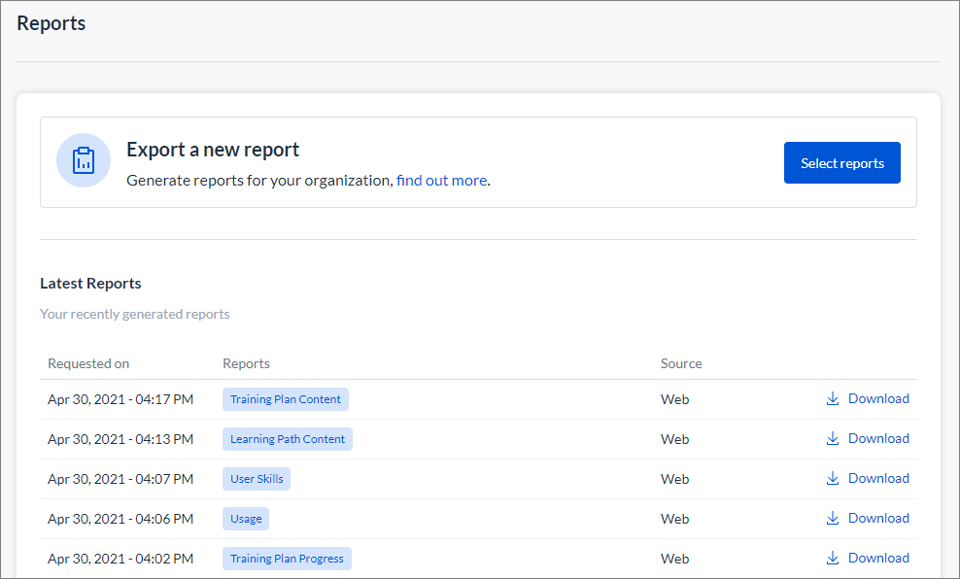
Some new reports have been added as well. More additions are coming soon, but you can currently run the following reports:
- Team Membership
- Members
- Content Progress
- Training Plan Progress
- Usage
- User Skills
- Learning Path Content
- Training Plan Content
You can learn more about reports in the Cloud Academy help center.
Learning Paths: Option to Self-Assign a Training Plan when Starting a Learning Path
When a learner starts a new learning path, a window appears to suggest they set a weekly training commitment and due date for completing the learning path. Completing this step creates a Training Plan that contains the learning path.

This process makes it easy for learners to take advantage of the Training Plan features, such as reminders and having learning path appear on the Training Plan tab on the dashboard to easily resume.
You can learn more about assigning yourself a Training Plan in the Cloud Academy help center.
April
Resources: Outdating
Even when content in the training library is obsolete, the links to the resource need to continue working for historical purposes. Rather than delete the content, you can outdate it.

When content is outdated, users can still follow direct links to it, but it does not appear in the content library. You will find the Outdate option when creating resources in Content Engine.
You can learn more about custom resources in the Cloud Academy help center.
Resources: Mark as Complete Button
When a text-based resource is part of a learning path, now a Mark as Complete button appears at the top of the screen. Users click this button to indicate they have finished using the resource and are ready to move to the next step in the learning path.
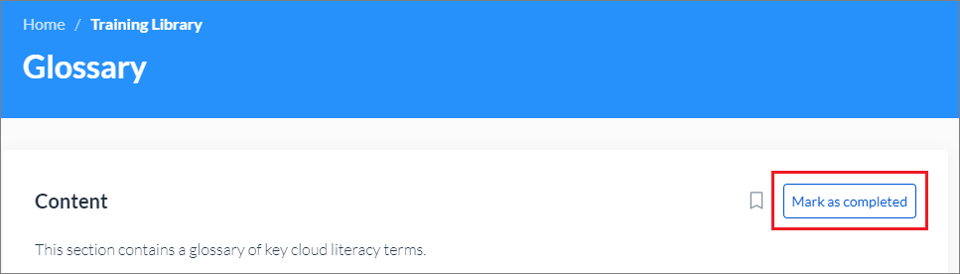
Note: this button appears only for text-based resources. SCORM packages and other non-text resources do not show this button.
You can learn more about custom resources in the Cloud Academy help center.
Courses: Invite a Guest
Paid users can invite someone who does not already have a paid subscription to complete a course in Cloud Academy. A widget like the following appears in the sidebar while the user is completing a course. Users can also invite a guest from their user profile.

Users can share one course each with up to 10 different people. You can learn more about the invite a guest function in the Cloud Academy help center.
Organizations
Since January we have been migrating our enterprise customers to our new organization management approach. This has been a major reimagining of how organizations work, including things like:
- a new Organization screen
- changes to licenses and roles
- the ability to nest teams
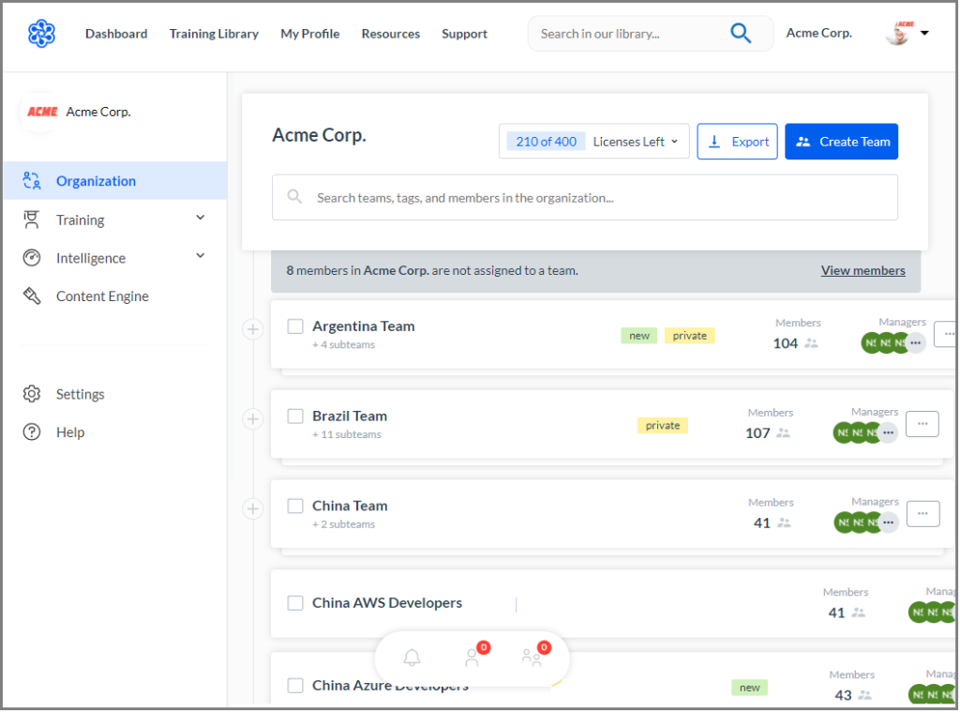
You can learn more about how the new organization management is different in the Cloud Academy help center.
March
Courses: Knowledge Checks
Previously, quizzes in the content library covered a topic area, but not the content in a specific course. This release introduces knowledge checks, a kind of quiz that appears right after course and lets the learner test immediately check their understanding of the course material.
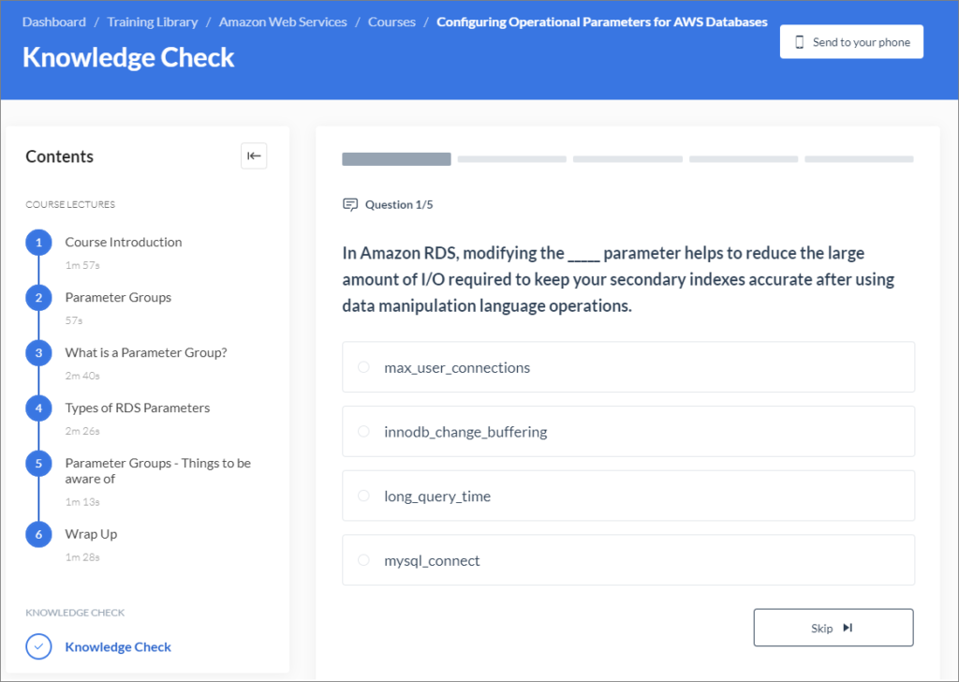
You can learn more about knowledge checks in the Cloud Academy help center.
Assessments: Change Assessment Name
Previously, when you assigned an assessment, the system would generate a name for that assessment. The system-generated name wasn’t always specific enough to easily find that assessment again to view the results. To address this problem, we’ve added:
- The ability to enter your own assessment name during the last step of the assignment process
- A requirement to enter your own assessment name if the assessment includes multiple exams and/or lab challenges
- The ability to change the assessment name later by opening the assessment detail page

You can learn more about assessments in the Cloud Academy help center.
Mobile App: Learning Path Complete Screen
Previously, the mobile app did not show a special screen when a user completed a learning path.

The new screen gives users tools to view their certificate of completion and add their accomplishment to their LinkedIn profile. Also, users who passed the learning path without completing all the content can use the button on this screen to go back to that content if they wish.
You can learn more about the mobile app on the Cloud Academy help center.
February
Dashboard: Certifications Tab
The new Certifications tab on the dashboard gives users a central location to maintain the certifications that they earn as well as the certificates of excellence they achieve when completing learning paths in Cloud Academy. Users can also upload each item on this tab to their LinkedIn profile.
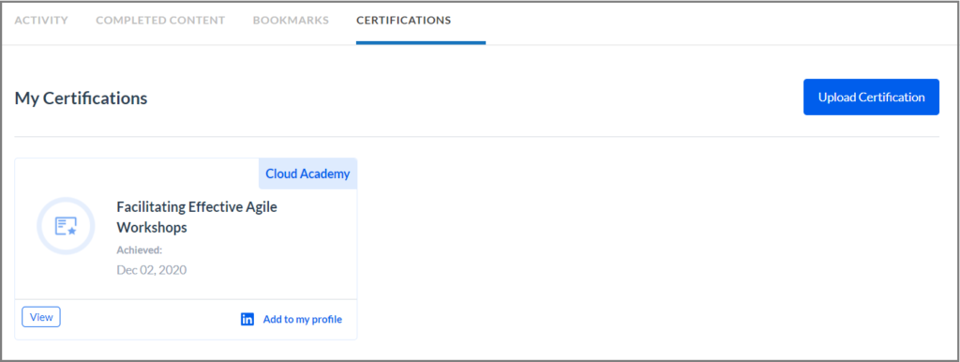
You can learn more about the Certifications tab on the Cloud Academy help center.
Mobile App: New Widget for iOS 14 Users
If you are using the Cloud Academy mobile app on a device with iOS version 14 or above, you can add a widget to your home screen. The widget shows your current progress on a Training Plan or library content. If you tap the widget, your Cloud Academy app opens with the training content at the place where you left off.

You can learn more about the widget and the mobile app in the Cloud Academy help center.
Training Plans: Training Plan/Member View Switch
You can now toggle the Training Plans screen to show either a list of assigned Training Plans or a list of members. In the Training Plan view, you can click each row to see details about the Training Plan assignment. In the Members view, you can see the member’s completed, ongoing, and scheduled Training Plans.
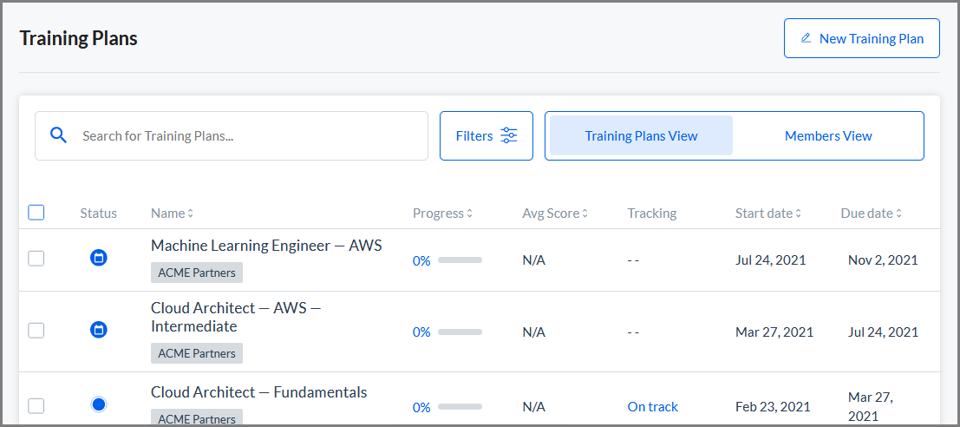
You can learn more about the Training Plan Screen and Accessing a Member’s Training Plan Progress in the Cloud Academy help center.
Training Plans: Training Plans available from the Training Library
Previously Training Plans were not findable in the training library. With this improvement, you can now find Training Plans in the same place you’re used to finding your other content. Look under Job Roles in the training library navigation.
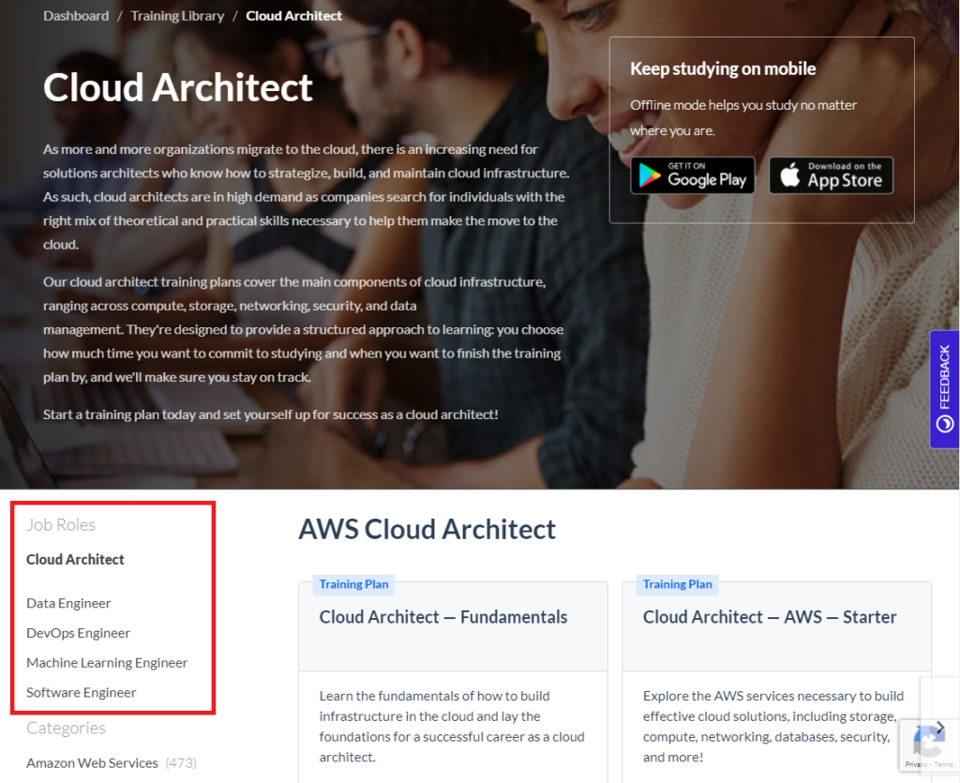
You can learn more about Training Plans in the training library in the Cloud Academy help center.
Dashboard: Bookmarks Tab
The new Bookmarks tab on the dashboard makes finding your bookmarked content much easier. It also brings together your bookmarks with your saved explanations from quizzes you took in study mode to make reviewing important content simpler.

You can learn more about Bookmarking Training Content for Later in the Cloud Academy Help Center.
January
Training Plans: Active, Scheduled, and Completed Training Plans by Member
Now enterprise administrators and team managers can access a Member History–a place to see their team members’ active, scheduled, and completed Training Plans.

You can learn more about the Member History screen in the Cloud Academy help center.
Training Plans: Complete a Training Plan After the Due Date
With this change, Training Plans remain active until the member finishes it, or until the manager who assigned it decides to archive it. The Training Plan continues to appear with the Resume button on the member’s dashboard, and the manager can keep monitoring progress through the content on the management dashboard and in reports.
If the member has a queue of Training Plan when one becomes overdue, the next one starts on its scheduled start date and runs in parallel to the old Training Plan.
If you prefer the old behavior, you can access the Settings tab on the Training Plan to Force Training Plan expiration.
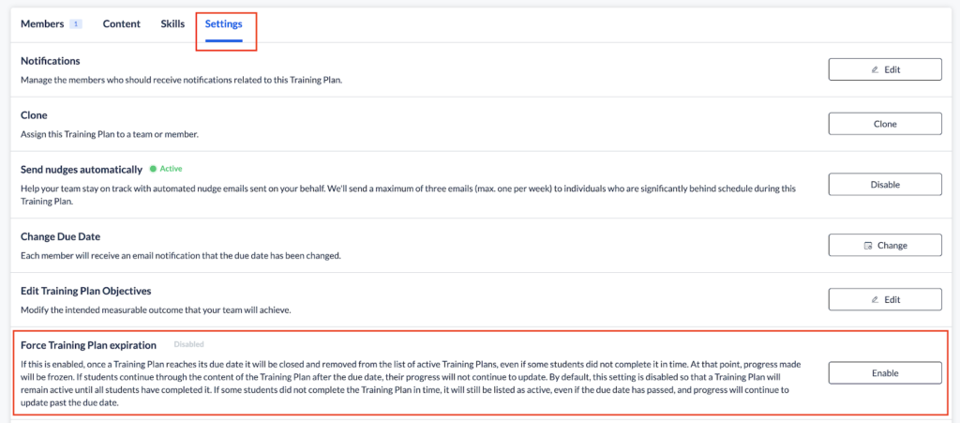
You can learn more about options on the Training Plans Screen in the Cloud Academy help center.
2020
December
November
Hands-on Labs: Copy Button for Code Snippets
Now in hands-on labs where you need to copy code from the lab and paste it into the platform you’re working in, a Copy code button appears next to the code snippets.

You can read more about hands-on labs in the Cloud Academy help center.
Content Roadmap
The content roadmap is the page where you can see what content we’re working on adding to the library as well as what’s just been released. With this release, the content roadmap got a major facelift to make it more usable and useful.
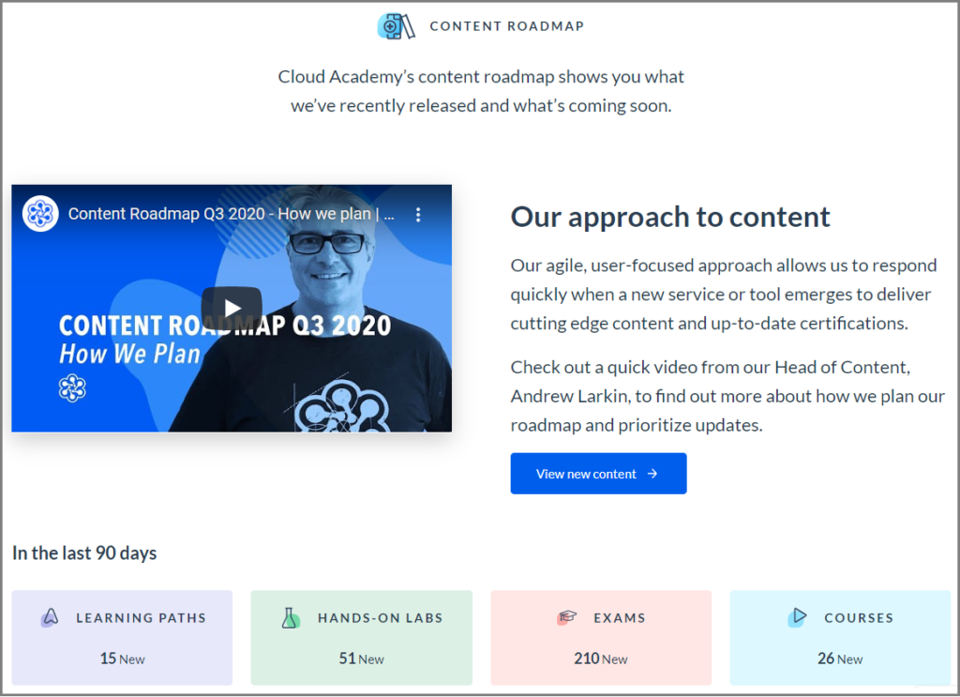
You can see for yourself by visiting the Product Roadmap.
Hands-on Labs and Mobile: New Lab Companion App
People completing our hands-on labs often wish they had a little more screen space, especially if their desktop setup doesn’t include two monitors. Switching between browser tabs to read the lab steps in Cloud Academy while completing the steps in the appropriate web platform is a hassle. With this addition to our mobile app, now users can start a lab on their desktop and engage with the steps on their mobile phone.
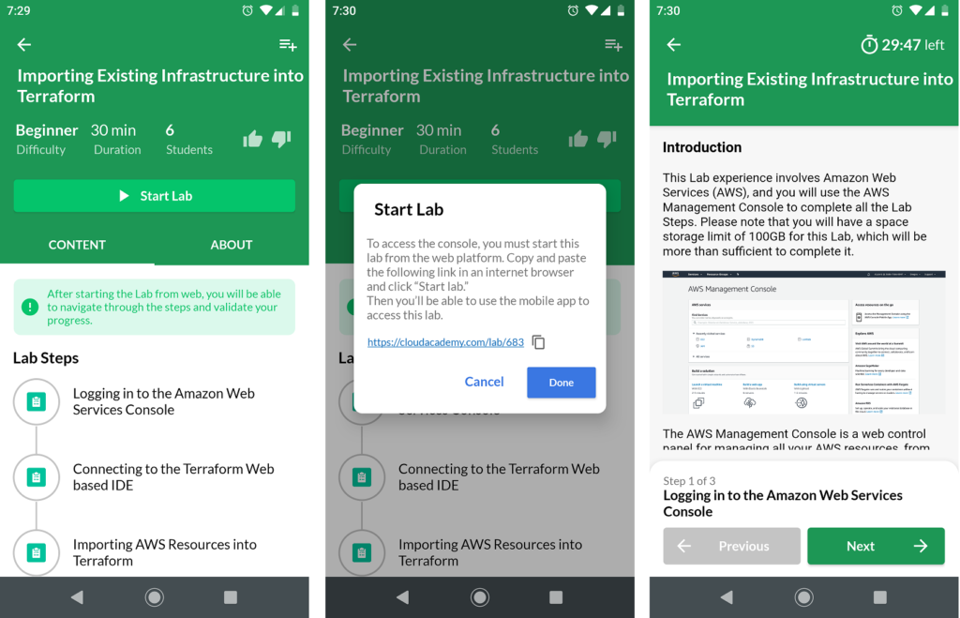
Notice that you do not complete the lab steps in the mobile app; you do that part on your computer. However, you can keep an eye on the instructions and start validation checks on your mobile device and avoid having to change tabs or windows on your desktop.
You can read more about the mobile app in the Cloud Academy help center.
October
No releases.
September
Reports: User Usage Report Time Columns
Previously the User Usage Report contained columns to show how how many seconds the users had spent on content like courses, hands-on labs, and exams. Now, the report also contains columns to show the time spent on each kind of content in an HH:MM:SS format. The new columns are:
- total_time_hhmmss
- classroom_time_spent_hhmmss
- course_time_spent_hhmmss
- quiz_time_spent_hhmmss
- exam_time_spent_hhmmss
- lab_time_spent_hhmmss
- resource_time_spent_hhmmss
The columns with the total number of seconds currently still appear in the report but will be retired in the future.
You can learn more about the User Usage Report on the Cloud Academy Help Center.
Training Plans: Individual Members Can Self-Assign
Previously, an administrator needed to assign a Training Plan to a team or individual member. Now, members can assign Training Plans to themselves. Members can choose among the existing Training Plans or design their own template using learning paths and exams in the content library. Members also choose the schedule and weekly commitment for completing the Training Plan.

You can learn more about Assigning Yourself a Training Plan in the Cloud Academy help center.
August
Content Engine: Upload SCORM Packages
You can now upload SCORM content from your LMS into your Cloud Academy account so that your learners can have a one-stop shop for their job-related training. The new SCORM Content tab on the Resources screen in Content Engine makes it easy to add your SCORM courses to your library of content to include in custom learning paths and Training Plans.
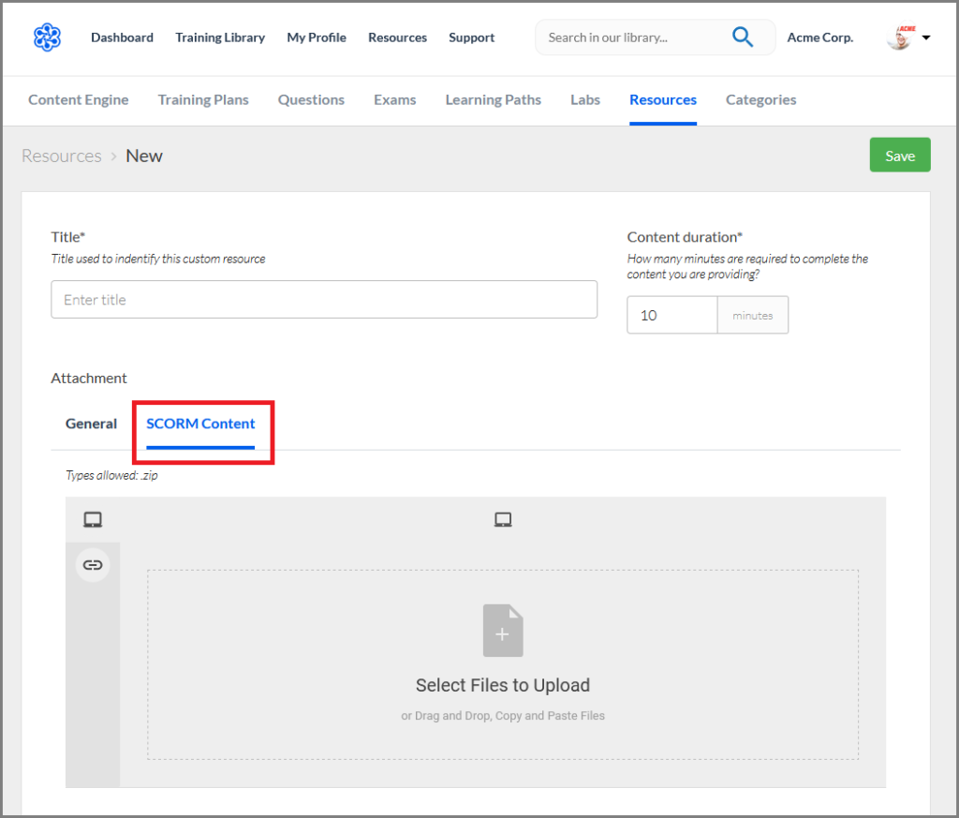
You can learn more about Adding SCORM Packages in the Cloud Academy help center.
July
Content Engine: Find Where Published Custom Items Are Used
In Content Engine, you can now easily find where custom learning paths, exams, questions, hands-on labs, and resources appear. If you open the item, you can choose List parents from the Actions menu to see where the item appears.

For example, the List parents window for a question shows the exams that contain that question.

You can learn more about learning paths, exams, questions, hands-on labs, and resources in the Cloud Academy help center.
Email Alerts: Stakeholders, in Addition to Admins, Receive Monthly Recap
Previously, only Administrator users received the Monthly Recap email about the Cloud Academy account. Now, Stakeholder users also receive the monthly recap.
Members: User ID added to Members.CSV
Now when you export member data from the Members screen, the spreadsheet you download includes a column for the User ID.

You can learn more about Managing Cloud Academy Members in the Cloud Academy help center.
Training Plans: Due Date Time
Previously, you could see the date that a Training Plan was due, but not the time it was due on that day. Now you can hover your mouse over the due date anywhere it appears — on the dashboard, the Training Plans screen, or in each Training Plan’s detail screen — to see a tool tip with the time the Training Plan is due.
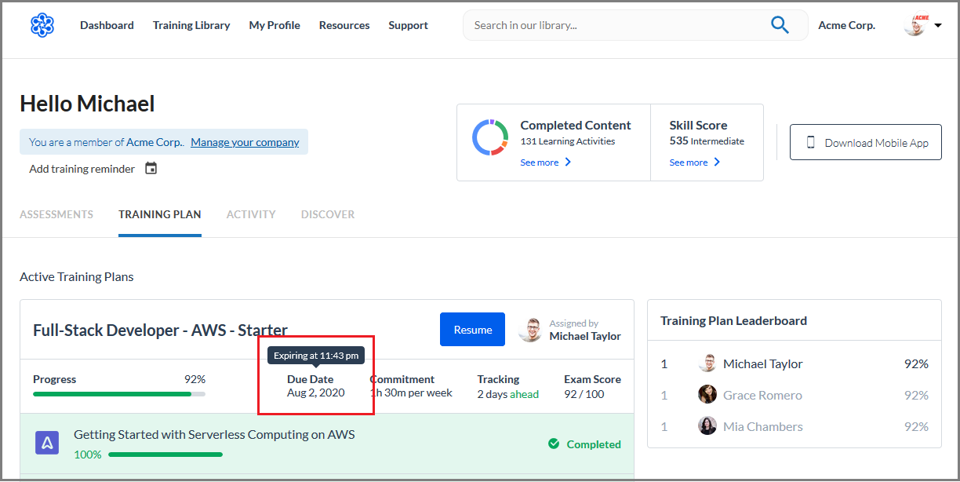
You can read more about Training Plans on the Cloud Academy help center.
June
Training Plans: State Persistence in Search and Assignment Process
Previously if you searched for a Training Plan on the Training Plans screen, opened one of the Training Plans, and then closed it again, your search filter information would be reset. With this change, the system keeps your filter information.

Also, previously if you created a new team during the process of assigning a Training Plan, you would lose your progress to that point. Now, when you are done creating the team, the system keeps your progress and returns to the same point in the Training Plan assignment process.
You can read more about Training Plans in the Cloud Academy help center.
Training Plans: Records for Deleted Teams Remain Available
Previously if you assigned a Training Plan to a team and later deleted the team, you would lose any record of the team’s progress through the Training Plans. Now, the Training Plans remain available. Any reports about Training Plan consumption also include the information about the deleted team.
You can learn more about Managing Training Plans on the Cloud Academy help center.
Training Plans: Ended Status
Previously when a Training Plan passed its due date, it appeared as Complete on the dashboard, even if it was not 100% complete. With this change, these Training Plans appear as Ended.

You can read more about Training Plans in the Cloud Academy help center.
Training Plans: Past Training Plan Dashboard Section
The Training Plan tab of the dashboard now contains a section where you can see your past Training Plans.
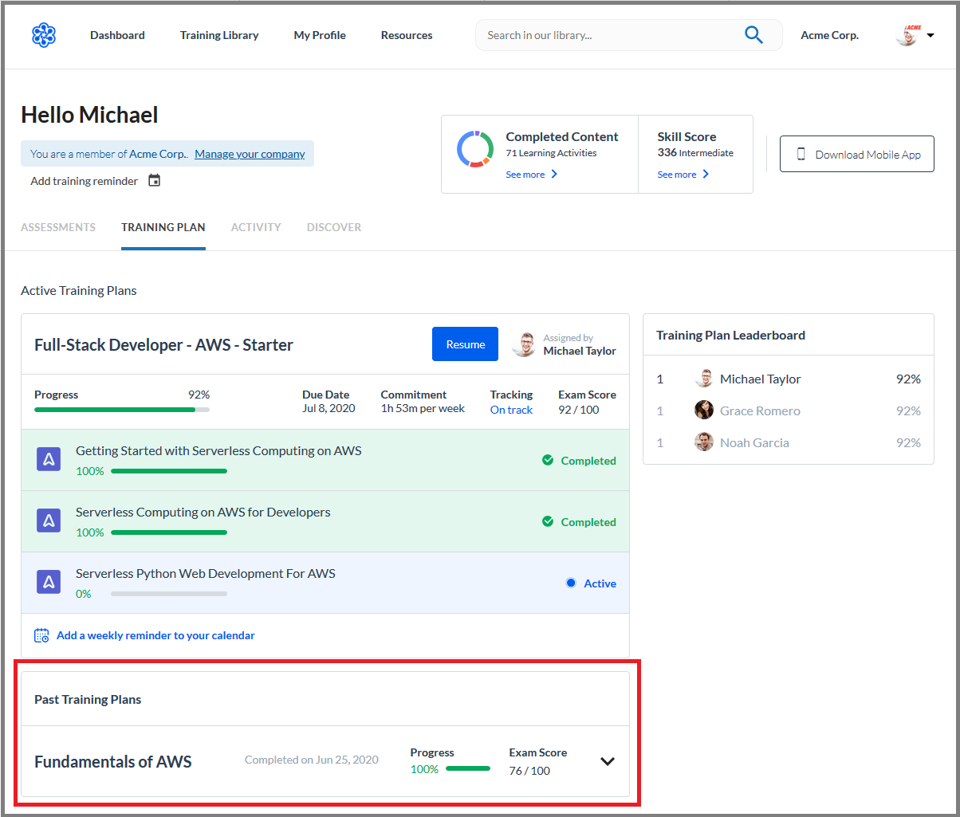
You can read more about Training Plans in the Cloud Academy help center.
Training Plans: Clone Assigned Training Plan
You can now clone a Training Plan assignment. On the Settings tab of an assigned Training Plan, you can click the Clone button. The workflow to assign a Training Plan appears with the current Training Plan selected. You can make changes to the Training Plan at that point, or assign it as-is.

You can read more about Managing Training Plans in the Cloud Academy help center.
Lab Challenges: Detach IDE to a Separate Tab
You can now get more space for your IDE when you are completing a lab challenge in a code environment. Use this icon to detach the IDE into its own tab. Any changes you already made travel to the new tab. Close the new tab to go back to the original view.
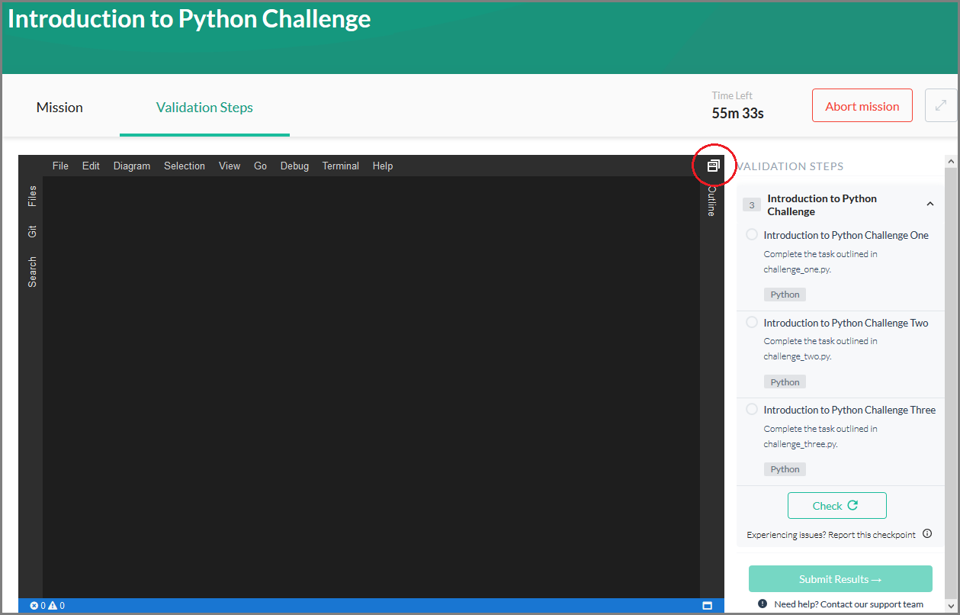
You can learn more about Lab Challenges in the Cloud Academy help center.
Members: Email Alert When Your Download Is Ready
With this improvement, you can start downloading your member data and leave the Members screen. When the file is ready, the application sends you an email.
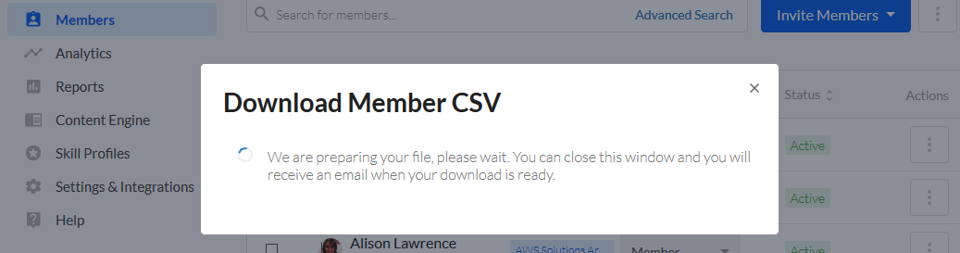
We corrected a bug with this functionality that prevented the CSV download from starting automatically in the browser. We also corrected a bug with CSV downloads where downloading multiple CSVs in the same session caused the first CSV to always be generated.
You can learn more about Managing Cloud Academy Members in the Cloud Academy help center.
Search: Ability to Search Members in More Places
Previously, several pop-up windows available from the Members screen did not feature the ability to search. With this improvement, the following windows now have a search bar:

- The window that appears when you hover mover the Invite Members button and choose Add Members to a Team.

- The window that appears when you click the button with the vertical row of three dots next to a member and choose Add to Team.
- The window that appears when you click the button with the vertical row of three dots next to a member and choose Move to Team.

- The window that appears when you select the checkbox next to one or more members, then click the Actions button and choose Add to Team.
- The window that appears when you select the checkbox next to one or more members, then click the Actions button and choose Move to Team.
You can learn more about Managing Cloud Academy Members in the Cloud Academy help center.
Bug Fixes, Error Code Clarifications, and Performance Improvements
This month, the Cloud Academy team performed an audit of the product. The audit uncovered opportunities to optimize user interactions, clarify error code messages, and improve system performance for enterprise customers. Many of these changes were subtle, so you probably will just notice the user interface feeling cleaner and more responsive.
Library: Lab Challenges and Lab Playgrounds Get Their Own Headings
This minor change to the Training Library navigation makes it easier to differentiate traditional hands-on labs, lab challenges, and lab playgrounds. Previously, all three kinds of labs were mixed together under the Labs heading.

You can read more about the Different Content Types in Cloud Academy and Labs specifically in the Cloud Academy help center.
Reports: Training Plan Consumption Report
A new report in the Reports screen lets administrators of enterprise accounts see a complete list of all the Training Plans that users have started in the account. You can run the Training Plan Consumption report for the entire company, a team, or a single user and receive the results as a CSV or XLSX file. It contains a row for each time a Training Plan was assigned to a user.

You can learn more about the Training Plan Consumption Report in the Cloud Academy help center.
May
Content Engine: Skill Suggestions in Custom Questions
Cloud Academy now suggests relevant related skills when you create custom questions through Content Engine. The algorithm does not rely on a string match with the name of skill, but rather semantically analyses the text of the Question, Answers, and Explanation to suggest skills that follow the pattern.

The current model is quite conservative and does not suggest skills unless there is a high probability that they are correct. You can learn more about Creating Custom Questions for Exams in the Cloud Academy help center.
Training Plans: Skills
You can now see how completing a Training Plan affected a team’s Skill Profile by using the Skills tab on the Training Plan Detail screen.

You can learn more about Training Plans in the Cloud Academy help center.
Teams: Training Plan History
A new tab on the Teams detail page shows the history of Training Plans that the team has completed. This tab lists all previous and current Training Plans and shows their status, progress, average score, start date, due date, and other information.

You can read more about the Teams page in the Cloud Academy help center.
Training Plans: Create a Custom Training Plan without Content Engine
Creating custom content in Cloud Academy usually requires using Content Engine. However, now enterprise administrators can also create custom Training Plans right on the Training Plan screen as part of the assigning process.
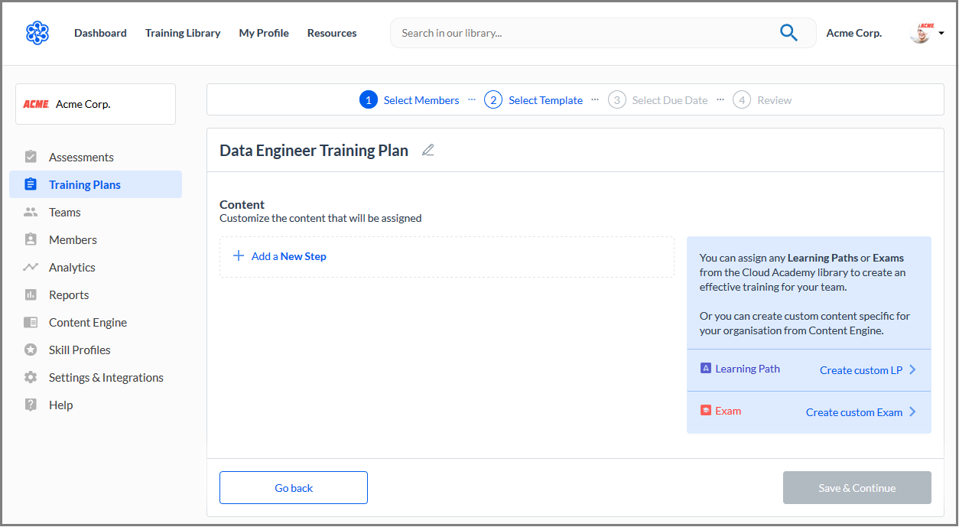
You can learn more about Creating a Custom Training Plan without Content Engine in the Cloud Academy help center.
Mobile App: Send Course in Progress to Your Phone
Starting a course on your desktop computer through the web platform and finishing it on your mobile app is now very easy, thanks to the new Send to your phone button. If you haven’t already installed the app on your mobile device, tapping this button presents a window where you can request a text message or email with a magic link to download the app. When the app is installed and you’ve logged in, an alert appears on your device that you can tap and pick up the course where you left off.
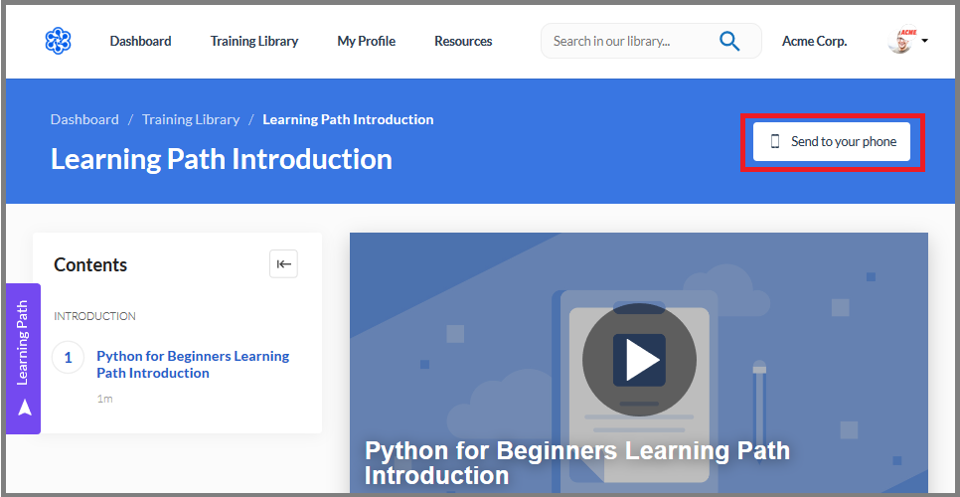
You can learn more about Downloading Content to Access Offline on the Cloud Academy help center.
Custom Learning Paths: Make Edits to Published Learning Paths Without Unpublishing
Previously, if you needed to change a published learning path, you had to unpublish the learning path first. Unpublishing can be very inconvenient if the learning path is already part of a Training Plan and your members are already working on it.
With this change, you can edit a published learning path without unpublishing. The changes you make will be visible to members the next time they log in to their Cloud Academy account.
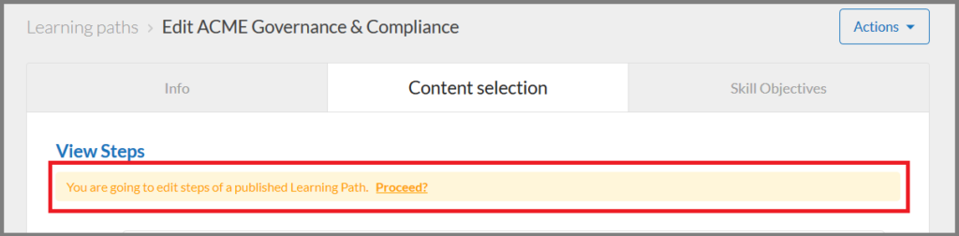 You can learn more about editing Custom Learning Paths on the Cloud Academy help center.
You can learn more about editing Custom Learning Paths on the Cloud Academy help center.
April
Training Plans: New Team Members Remain in On Track Status
If a team has an assigned Training Plan and you add a new member to that team, the new member is automatically assigned the Training Plan. Previously if the Training Plan was close to the due date when you added the new member, the new member might immediately appear in X days behind status and begin getting reminder emails from the system.
With this enhancement, new members remain in On Track status even if the due date is close. In the following image, you can see that the status is On Track, even though the Training Plan is In progress and the user has Not started the Training Plan.

You can read more about Managing Training Plans on the Cloud Academy help center.
March
Training Plans: Assign Multiple to a Team, Assign to a Single Learner, and More
Training Plans are a major feature of the Cloud Academy platform for enterprise accounts. Training Plans help you orient and direct your teams through Cloud Academy’s massive training library by giving them objectives and schedules. The Training Plan gives you convenient, centralized insight into each team’s progress and helps you with automated notifications and nudges for learners who fall behind the schedule.

As an administrator or team leader, you may already be well acquainted with how Training Plans help you drive training within your enterprise. With the enhancements in this release, you’ll notice a streamlined interface where it is much easier to search, filter, create, and customize your Training Plans. Training Plans are keeping all the functionality that you depend on while also adding some important improvements:
- Assign multiple Training Plans to a team
Previously, you had to wait until a team completed one Training Plan before you could assign the next. This was especially inconvenient if some team members completed the Training Plan early but couldn’t had to wait for the rest of the team before advancing. With this release, you can queue Training Plans for team members to complete one after the other. - Assign a Training Plan to a single member
You can now assign a Training Plan directly to a single member of your team rather than assigning it to the whole team. - See skills associated with the Training Plan
The Training Plan screen now clearly shows you which skills are affected by the Training Plan. - Let anyone monitor the Training Plan
You can now subscribe any user in your Cloud Academy account to receive the progress status of the Training Plan.
Training Plans are available only in Enterprise accounts, and the feature enhancements are available to administrators and team leaders. You may not see these changes in your account yet because these enhancements are being rolled out gradually over the coming weeks. You can read more about Training Plans in the Cloud Academy Help Center.
Playground Labs
This new type of lab gives you access to an environment to explore and experiment. Like other kinds of labs, playground labs are an interactive learning tool where you do not need your own account credentials to access the environment that you’re learning about. Unlike other kinds of labs, playground labs do not include objectives. Instead, playground labs let you explore your own ideas, follow along with Cloud Academy courses, or answer your own questions through experimentation.
Read more about playground labs in the Cloud Academy Help Center.
February
Streamlining IDE & CLI Hands-On Labs
Currently, when you start a hands-on lab that uses an integrated development environment (IDE) or command-line interface (CLI), you have to log in to a cloud console, such as an AWS portal, and find the IP address to connect. This enhancement streamlines the process. With this release, you can simply click a link in the lab to open a connected browser tab automatically.
This feature is being rolled out gradually. Over the coming weeks you will see each of the hands-on labs and lab challenges change to use the streamlined approach.
Read more about hands-on labs and lab challenges in the Cloud Academy Help Center.
January
In the last part of 2019, we focused our development efforts on three major initiatives:
- Feature parity between the mobile app and the desktop experience. Now, people who use Cloud Academy through the mobile device can do everything that desktop users can do in the product, except for hands-on labs and lab challenges. The labs integrate with outside software that might not support mobile devices, so these features still require a desktop environment.
- Improving the performance of our services. If you’ve been using our products for a while, you probably noticed that the user experience is now much faster on both mobile and web.
- Safeguarding your privacy. We now support the strict privacy requirements of specific countries like Germany. Those advanced privacy features are available to all enterprise customers and can be enabled by your customer success manager. We continue enhancing the strength of our offerings to make sure that our system remains compliant and your personal data stays safe.
